Organization : Punjab Excise and Taxation Department
Facility : File VAT Return Online
Home Page : https://taxation.punjab.gov.in/
Login here : https://taxation.punjab.gov.in/vat16_20/
Punjab File VAT Return
1. VAT 15 is the VAT Return Form filled by VAT dealers across Punjab, having attachments of VAT 18,VAT 19,VAT 23,VAT 24 & CST -1 form.
Related / Similar Facility : Punjab eBilling Application
2. Currently the dealers are downloading all the above mentioned forms separately (6 forms includingVAT 15), and uploading one by one
3. As per the new Process, the new VAT 15 will be a single consolidated form which will be having all attachment forms and Work Sheets within the same form interlinked with each other

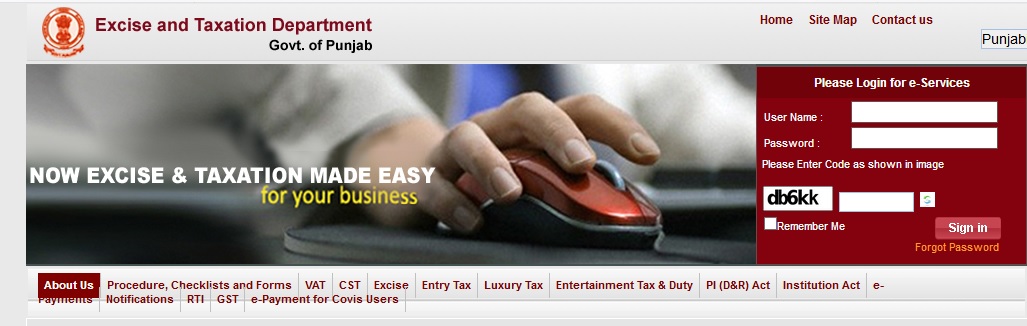
4. The onlineVAT 15 form will be comprising of following attachments :
I. Main Index Sheet
II. VAT 18,VAT 19, CST-1,VAT 23,VAT 24
III. Index forWork Sheets
IV. Worksheets 1 – 6
V. VAT 15 &
VI. Payment Section
5. Complete process is as described in following slides.
6. Please refer the Instructions Sheet & FAQs provided separately on portal for detailed clarity
Process Steps :
1. User will visit the current portal
2. The website will be having a link for “e-filling of VAT 15 & VAT 20”.User will be required to click on this link.
3. After clicking, user will be authenticated with his e-Filling User-ID & Password
4. Here user will be asked to create a new password to get enable for COTIS portal for filling ofVAT 15
5. After Logging in on the COTIS Portal with new password dealer will be able to download theVAT 15 smart form
6. All such Users who have already migrated their password earlier (Or have filled VAT 20 online using the new portal) will not be required to do steps 3 & 4.A direct link will also be available after step no 2.
7. After filling the complete form and validating the form user will be able to upload the form in his log-in
8. After uploading User will be shown a confirmation screen
9. User can also take the Print Out of Reference Receipt generated on portal through his login
Steps For Filing Returns
1. Since this is a new form, please go through VAT 15 & all the attachments before starting to fill the form.
2.Fill up the Return Data :
Navigate to each field of every sections to provide data in correct format (Format will get reflected while filling data)
3.ValidatingSheet :
Click on the “Validate Form” button on each sheet to ensure that the fields are properly filled in correct format. If there are some errors the form will prompt you about the same There is “Create File for upload” button on the first sheet for validating all entries in your return.
4. Generate File for Upload :
After all required fields have been filled properly and validated clicking on “Create File for Upload” button will generate XML file. This XML file will get stored automatically in the folder where Return Form is saved.
5. Upload File to PORTAL :
For uploading the File to PORTAL login to PORTAL Application by your TIN and navigate to e-Returns where you have to browse the correct file from your local system for uploading
Fill up the Return Data :
1. All Light Grey cells are input fields where entry is to be expected.
2. All the Dark Grey colored cells are calculated fields (as per the Calculation of VAT forms).You can edit those fields which will prompt you about the changes you have made while validating the form. If desired user can bypass and go ahead with changed values also.
3. All Blue colored cells are read only cells. You cannot edit the values in these cells.
4. You can file return for present or past period only. Future period is not allowed
5. All fields marked with red asterisks (*) are mandatory fields for all scenarios, However fields marked with green asterisks (*) are kept as Non-Mandatory for particular Scenarios. Eg : In VAT 23, TIN NO is marked with green (*) since it is non-mandatory for “Retail Sales”; But “Value of Goods” is marked as red (*) as it shall be mandatory for all scenarios.
6. If mandatory fields are not entered then you will not be allowed to proceed further.
7. Data provided must be in correct format otherwise you will not be able to proceed further
8. Decimal and Negative values in Amount fields will not be allowed. Commas in amount figures are also not allowed. This needs to be ensured while pasting values from some other file also.
9. Please ensure that your Return Forms are always kept in 100% resolution to avoid any dislocation of Buttons inside the form.
Copy Paste Option :
If you want to copy paste any data from external source then it can be achieved as follows. To paste any data from external source please open your Return Form First and then your source file from where data needs to be copied. Please ensure that data is copied from and pasted into relevant sections only, else it might result in error while uploading the file.
For e.g. :
1. Amount should be copied to amount fields only
2. Copied data must not contain any negative figures, figures in decimals or figures containing commas.
3. Values for Date columns must be in dd/mm/yyyy format
4. If copy / pasting fields containing Drop Downs (List of Values, like for Nature of Transaction, District, State etc.) should contain exact values as in the form originally.
While “Validating” the sheet these copy paste errors might get by-passed BUT it will result in failure while uploading the form.
Unlock Fields :
In case you have copied some data from another Excel sheet, then after pasting the data in return forms PLEASE PRESS “UNLOCK FIELDS” BUTTON.
Moving through cells :
After you have reached the desired cell you can press on tab button from keyboard to go to the next entry field.
Moving through sheets :
After you have filled data in one form and validated the sheet, you can move to the next form(sheet) by clicking on “NEXT” button. To enable next button you have to add the attachment form.Clicking on “BACK” button you can move to the previous form again.
Add rows :
You can add rows for multiple entries in the table wherever applicable. It will prompt you for entering the number of rows you want to add. For smooth functioning please add 1000 rows at a time. You may repeatedly add rows in multiple of 1000, if you require more. However this may vary and depend upon individual system’s performance also.
Delete rows :
You can delete the pre-selected rows in the same table. You have to select any cell of the same row which you desire to delete. Multiple deletionsare allowed for consecutive rows.
Generating XML File :
Once you have filled the Return and validated your forms you have to generate XML by clicking on “Create File for Upload” button.
After generating XML the Excel will prompt you the location of the file saved, which will be automatically the same folder where the Return Form is saved.
The name of XML that has generated will FORMNAME_TIN_QUARTER_YEAR_HASHING.xml
Helpdesk
For all information and queries related to e-Filing of VAT 15, please email at helpdesk.pex AT wipro.com or call the helpdesk at – 1800-258-2580
FAQ On Punjab File VAT Return
Here are some frequently asked questions (FAQ) about filing VAT returns in Punjab:
What is VAT?
VAT stands for Value Added Tax. It is a tax on the sale of goods and services. In Punjab, VAT is levied at the rate of 12.5%.
When is VAT returns due in Punjab?
VAT returns are due on the 15th of the month following the month in which the sale or import took place. For example, VAT returns for the month of January are due on the 15th of February.
What information is required to file a VAT return in Punjab?
The following information is required to file a VAT return in Punjab:
** The taxpayer’s name and registration number
** The period covered by the return
** The total value of sales or imports
** The amount of VAT payable
Who is required to file VAT returns in Punjab?
All businesses that are registered for VAT in Punjab are required to file VAT returns. This includes businesses that sell goods and services, as well as businesses that import goods into Punjab.
View Comments (1)
WHAT IS VAT20 FORM?