TN e-Payroll/ ePayslip Online System : Treasuries & Accounts Tamil Nadu
Organisation : Department of Treasuries and Accounts, Tamil Nadu
Facility : e-Payroll / ePayslip Online System
Home Page : https://www.karuvoolam.tn.gov.in/
| Want to ask a question / comment on this post? Go to bottom of this page. |
|---|
How To Log Into TN ePayslip Online System?
Go to the official website of Department of Treasuries and Accounts, Tamil Nadu, Click on the e-Payroll / ePayslip Online System option
Related / Similar Service :
Treasuries & Accounts Tamil Nadu Procedure for getting Pension
Procedure :
i) Enter EmpCode /Suffix
ii) Enter Date of Birth DOB Format dd/mm/yyyy.
iii) Click on Login Button
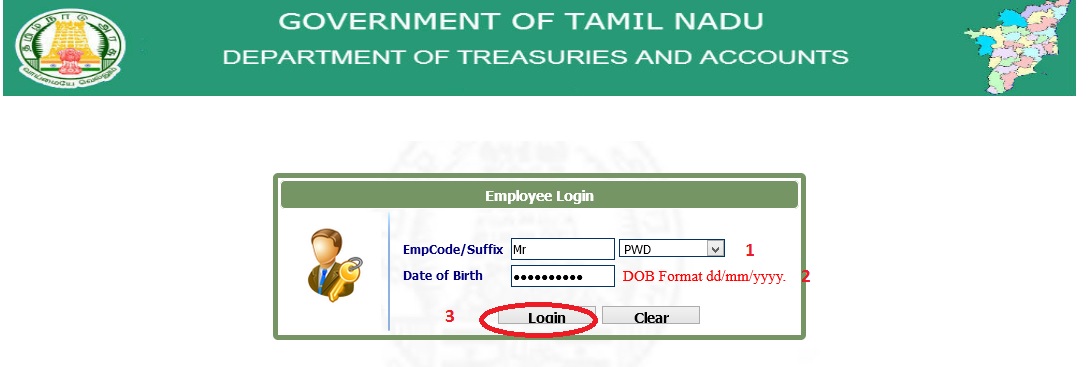
How To Log Into TN e-Payroll System?
i) Select Language
ii) Enter User Name
iii) Enter Password
iv) Click on “Login” Button to To Log Into TN e-Payroll System.
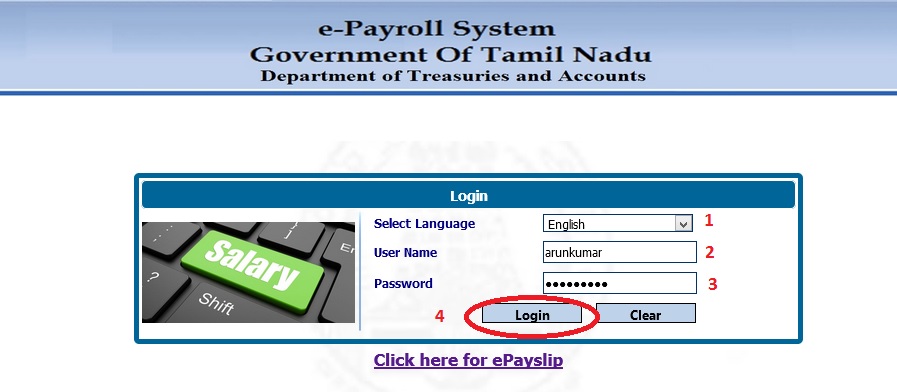
Technical Parameters
Recommended to View in IE8.0 and above versions .
Disable Pop-up Blockers :
Internet Explorer :
In Internet Explorer, pop-up blocking is enabled by default.
Internet Explorer 8 :
** Select Tools–>Pop-up Blocker–>Pop-up Blocker Settings.
** Add the location of your BMC FootPrints Service Core instance or instances to Allowed Sites list by typing the location(s) in the Address of web site to allow field (either the Distinguished Name or the IP address will work) and then clicking Add. Add as many locations as you need, clicking Allow for each one.
** Click Close. The task is complete.
Internet Explorer 9 :
** Select Tools–>Internet Options.
** Select the Privacy tab.
** Leave Turn on Pop-up Blocker checked, or check it if it is not checked.
** Select Settings.
** Add the location of your BMC FootPrints Service Core instance or instances to Allowed Sites list by typing the location(s) in the Address of web site to allow field (either the Distinguished Name or the IP address will work) and then clicking Add. Add as many locations as you need, clicking Allow for each one.
** Click Close. The task is complete.
Firefox :
In Firefox, pop-up blocking is enabled by default.
** Select Tools–>Options. The Options window is displayed.
** Click the Content tab in the Options window.
** Leave Block pop-up windows checked.
** Click on the Exceptions… button.
** Add the location of your BMC FootPrints Service Core instance or instances to the Pop-up Blocker exception list by typing the location(s) in the Address of web site field (either the Distinguished Name or the IP address will work) and then clicking Allow. Add as many locations as you need, clicking Allow for each one.
** Add the site you want to allow pop-ups by typing in the URL in the box under ‘Address of website:’ and then clicking Allow.
** Click Close. The Allowed Sites window closes.
** Click OK. The Options window closes and this task is complete.
Google Chrome :
In Google Chrome, pop-up blocking is enabled by default.
To disable the Google Chrome pop-up blocker:
** Click the Google Chrome wrench icon to access browser settings
** Select ‘Options’ to open the Options dialog box.
** Click Under the Hood.
** Click Content settings….
** In the Pop-ups section, check the Do not allow any site to show pop-ups (recommended) radio button and then click the Manage Exceptions… button.
** Add the location of your BMC FootPrints Service Core instance or instances to the Pop-up Blocker exception list (either the Distinguished Name or the IP address will work) in the Add a new exception pattern field
** Make sure Allow is selected from the Action drop-down list.
** Press the Enter key.
** Close the Content Settings tab to exit the Options window. The task is complete.
Safari (v 5.0.3)
The pop-up blocker built into Safari is enabled by default. You can only toggle between having all pop-ups blocked or allowing pop-ups by toggling the ‘Block Pop-Up Windows’ option from the Safari menu.
About Us:
In Tamil Nadu, originally, all the Treasuries were functioning under the control of Revenue Department. In 1954, The Pay and Accounts Office was formed in Chennai, ( Madras City ) combining the work of Treasury functions and audit functions, under the administrative control of Finance Department.The Department of Treasuries and Accounts was formed in 1962.
FAQ On TN ePayslip Online System
TN ePayslip Online System is an online portal that enables Tamil Nadu state government employees to access and download their monthly salary slips. Here are some frequently asked questions about the TN ePayslip Online System:
What is TN ePayslip Online System?
TN ePayslip Online System is an online portal launched by the Government of Tamil Nadu that enables state government employees to access their monthly salary slips online.
Who can use the TN ePayslip Online System?
All employees working in the Tamil Nadu state government can use the TN ePayslip Online System to access their monthly salary slips.
How to access the TN ePayslip Online System?
Employees can access the TN ePayslip Online System by visiting the official website of the Tamil Nadu Government’s Department of Treasuries and Accounts.
What are the benefits of using the TN ePayslip Online System?
The TN ePayslip Online System enables state government employees to access their monthly salary slips easily and quickly. It eliminates the need for physical paper slips, reduces paperwork, and saves time and effort.
What is the registration code? How can I get it?
My father has retired from Tamilnadu Government service as block health supervisor on 1999. May I know the Employee Code/Suffix for his post?
What is the value to be entered in emp code? My father was died. I want to generate his pension payslip for my mother. I know his CPS number and date of birth. But it generate the error as invalid data. He was retired in 2004. Please help me.
How can I get electronic pension slip for a retired person?
Please inform how to get employee code (user name)?
YOU CAN GET IN OUR RELIEVING ORDER OR TRANSFER ORDER.