DAC Soil Health Card Download : Department of Agriculture & Cooperation
Organisation : Department of Agriculture and Cooperation
Facility : Download Soil Health Card
| Want to ask a question / comment on this post? Go to bottom of this page. |
|---|
Download Soil Health Card here : https://www.soilhealth.dac.gov.in/
Home Page : http://www.soilhealth.dac.gov.in/
Soil Health Card
All the Users who would like to use the system should have a valid Login ID and Password to access the Application and it should be created by themselves.
Related : JHS Telangana Health Card Download Online : www.statusin.in/18404.html
1. User Registration and its approval by State Administrator
Open the Mozilla Browser and type the URL of the application in the address bar. The URL of the main site issoilhealth.dac.gov.in.
In order to create an account for a newuser, Click on ‘Register New User’ as given in Figure-1. Then Internal User Registration form would be displayed as in Figure 2 and 3.
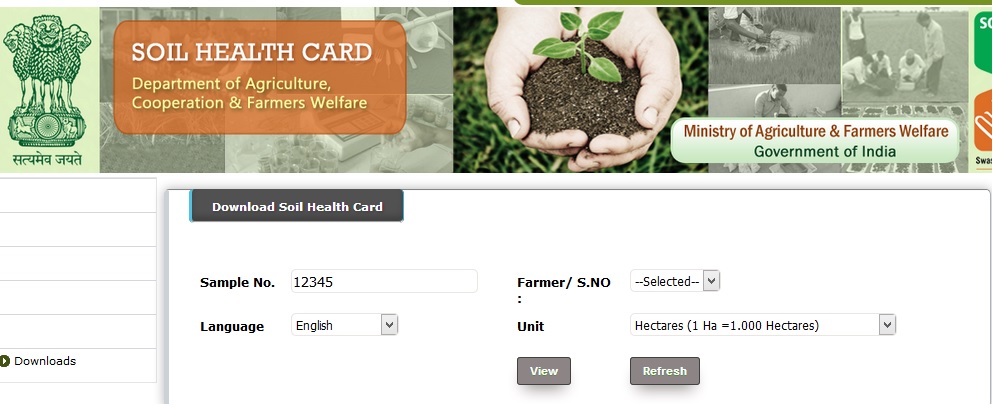
Here, an account for a user –Laxman Singh, who is the Lab In-charge of District Soil Testing Laboratory, Haridwar is being created. Enter the details in all the sections-User Organisation Details, User Details, User Login
In User Login Account Details select the roles assigned to the user in the soil testing laboratory or the office where he is posted, for which approval by higher authority is required. More than one role can be assigned to a single user.
In this case, the user has selected 1) Sample Registration, 2) Lab In-charge, 3) Analyst, 4)Fertilizer Recommendation, 5) MIS & Directories update and 6) District MIS Users for which approval is sought.
After entering all the information click on ‘Submit’ button and the form will be submitted tothe Higher authority for their approval. If all the entries of the form were correct, a message- ‘ Your account creation request has been submitted….’ will be displayed in the screen after submitting the form(Figure-4)
Please note that all the users who would be using the system should have a role/activity to play and a login-id should be created according to that role/activity.
But in order to view the ‘Report’ section, Login ID/Password is not required and any user could access the portal and click on the link provided to access the reports.
Registered Soil Samples could be tracked by clicking on Sample Tracking Icon and entering a part of Sample ID.
All the user requests from a State/UT for the creation of Login Id and password would be sent to the State Administrator of the concerned State/UT for their approval. State Administrator of each State/UT should Login into the system and approve the pending requests. Only after the approval of the Administrator , the user login account becomes active and the user could log into the system.
Since the sample Login ID was created for a user-Laxman Singh- in the State of Uttarakhand, the State Administrator of Uttarakhand should login now for approving the requests of all users registered with the system. Enter the Login ID and Password of State Administrator as in Figure-5.
Now user registration process is completed and the user is made Active. This user could login into the portal and start using the application.
2. Profile Update
In order to update the profile of a user, follow the procedure given below:-
** Click on ‘My Profile’
** Then click on ‘Update Profile’ . Enter/modify the required fields
** Click on Update button
Register for a New Role
** Click on ‘My Profile’/’Register for New Role’
** Select the New Role Name from the Combo Box
** Click on Registerbutton
Change Password
** Click on ‘My Profile’/Change Password
** Enter the Current Password
** Enter New Password and confirm the password
** Click on Change Password button
3. Exit from the Portal
Click on ‘Log Out’ available on the top right corner of the screens to exit from the portal at any time.
4. Search Box
Search Facility is provided in almost all the screens where a particular record satisfying the selected criteria could be searched.