KPTCL ePrasarana File Tracking System : Karnataka Power Transmission Corporation
Organisation : Karnataka Power Transmission Corporation Limited (KPTCL)
Facility : File Tracking System eprasarana
| Want to ask a question / comment on this post? Go to bottom of this page. |
|---|
File Tracking System here : http://218.248.45.137:8282/fts/fts.asp
Website : https://kptcl.karnataka.gov.in/english
KPTCL File Tracking System
Please Enter the Login Name And Password
This Application Works on Intenet Explorer v.6.0 and above
Related : KAVERI Karnataka Valuation & e-Registration : www.statusin.in/20544.html
This software keeps record of the files/ papers sent/ received to/from a section. Each user is given a unique id and password for operating the software. The URL to access the software is 110.234.115.69:8282/fts/fts.asp also a link has been provided in “eprasarana” intranet portal.
User has to enter his user id and password to enter into the file tracking system. After Successful login the following screen will appear
The main menu has the options for creating/ sending/ receiving files. Find file facilitate searching of files and the reports generates the statement of pending files in any section. Also pending files at the beginning can be entered as opening balance.
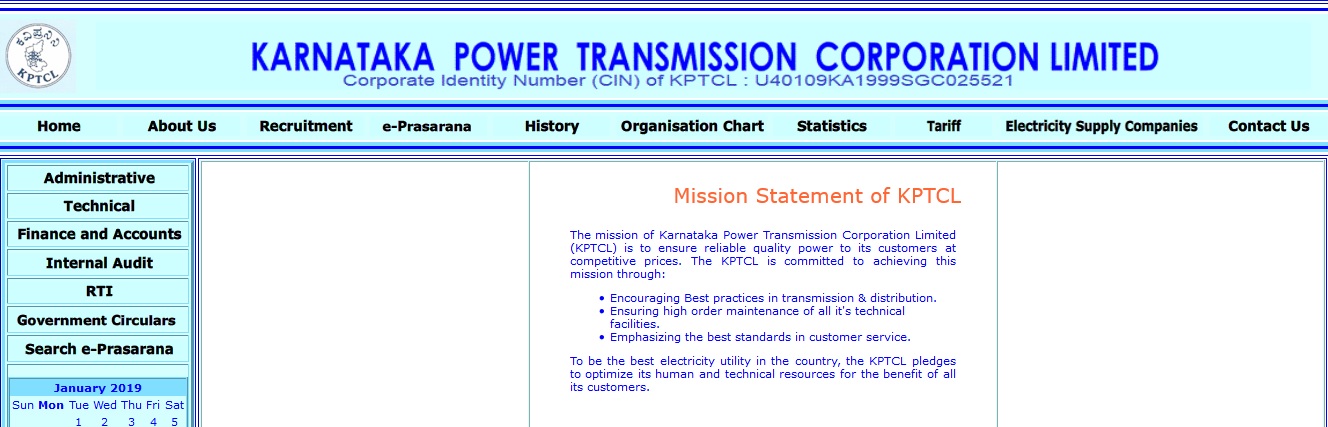
File can be closed temporarily and may be reopened at a later date. Permanently closed files cannot be reopened. To view all the files pertaining to a section click on “View All Files” and to view pending files click on “Pending Files” and enter the relevant parameters for getting display of records.
Send File
This screen will display all the files to be sent to different section. The user can select the file and then send to intended user for further action. The files received from other section, which has been acknowledged only will be displayed in the drop down list.
Receive File
This screen will display all the files sent to the user but not acknowledged by the user. The user will, see a list of the files that has been sent by other sections. User can select the file and acknowledge it by clicking on the acknowledge button. This will register the date and time of receipt by this section.
Create File
From this screen ( Fig-3) a user can generate a file for further processing and save. The user has to enter the File number, File date, Subject and remarks if any. The user has to select the type of document ie whether it is a file or paper.
If the document is received by other office and is entered in the computer for the first time, the user can enter the office name from which the document has been received in the received from field. After entering all the details, the user has to save the details by clicking on SAVE button. A unique record number is generated by the system.
Search & Edit :-After creating the file the data entered may be edited if there is any wrong data entry. There is a button “SearchEdit” provided for this purpose, on clicking this a screen as shown below will be displayed. Enter the FTS number then edit the data and save the edited data. The data cannot be edited after sending the file to any other section.
Functions of KPTCL
Karnataka Power Transmission Corporation Limited (KPTCL) is a state-owned enterprise that is responsible for the transmission of electricity in the Indian state of Karnataka. KPTCL was incorporated in 1999 and is headquartered in Bangalore.
The functions of KPTCL include:
** Planning, construction, operation, and maintenance of transmission lines and substations
** Providing open access to the transmission network
** Ensuring the reliable and efficient transmission of electricity
** Managing the transmission system in a safe and secure manner
** Developing and implementing new transmission technologies
** Promoting the use of renewable energy sources
Consideration of Minimum Wages while paying compensation amount under Workmen Compensation Act- Reg, Dated: 23.05.2006