tax.assam.gov.in : Obtain GST Provisional Login Id & Password Assam
Organisation : Commissioner of Taxes
Facility : Obtain GST Provisional Login Id & password
Applicable For : Assam
Website : http://www.tax.assam.gov.in/AssamTimsInfo/index.html
Terms & Conditions : www.statusin.in/uploads/24428-GST.pdf
| Want to ask a question / comment on this post? Go to bottom of this page. |
|---|
Obtain GST Login Id & Password
1.a.Process for obtaining GST provisional user id and password from the unit offices :
Related : Commercial Taxes Department Dealer Search Assam : www.statusin.in/8730.html
** To give GST provisional user id and password to the dealers who have not enrolled under e-services, concerned ACT, ST will login with his/her USERID and password.
** The following screen will appear after login. Then he/she needs to click on “GST Provisional ID and Password”.
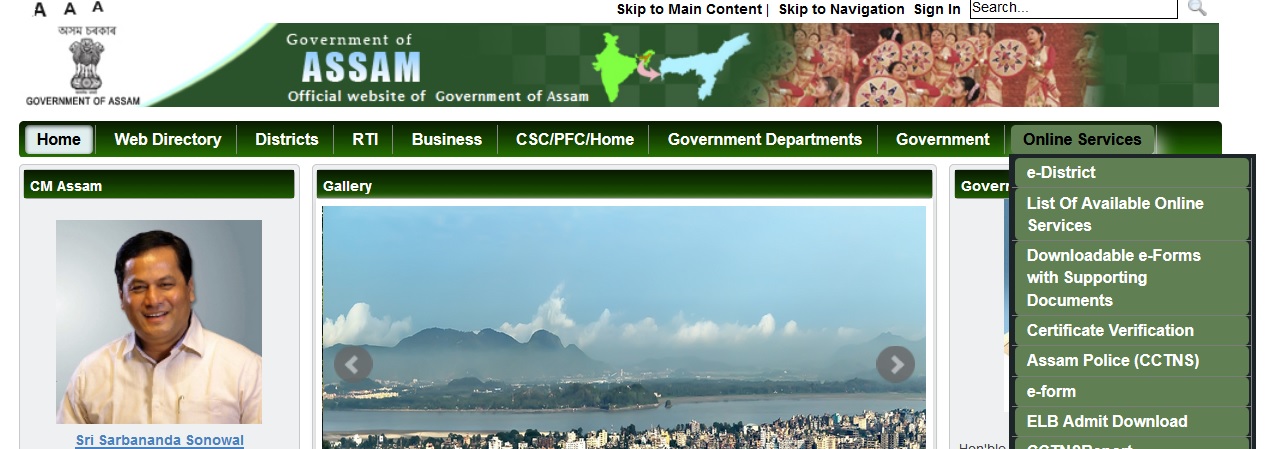
** After clicking on “GST Provisional ID and Password” the following screen will appear where the officer In charge needs to fill the details of the dealer like his/her Firm name, Registration Number, Pan number of the firm, name of person applying for provisional id/password and his valid mobile number.
** After entering all the details correctly click on “Retrieve GST provisional ID and password”.
** Then the following screen will appear with dealer’s provisional userid/password, Registration Number, Firm Name and Pan number. The details will also be sent as sms to the mobile number of the person who has come to receive provisional id/password
1.b.Process for obtaining GST provisional user id and password from the Department portal tax.assam.gov.in
** In order to obtain GST provisional userid/password, dealer/taxpayer needs to visit our website
** Click on “e-Return” option under “e-Services” menu.
** The following screen will appear after clicking on “eReturn” menu, wherein the registered dealer/taxpayer needs to login with his/her used id and password.
** After successful login, the dealer need to click on link “GST Provisional ID/ Password”.
** After clicking on “GST Provisional ID/ Password” tab, dealers will get their GST Provisional ID and Password as shown below. After noting the GST provisional id/password, dealer needs to click on “Click here to redirect to GST portal for updating GST related information”.
Important Timelines relating to GST enrolment process :
1. GST enrolment process will be closed down for a week starting from 10th January 2017 i. e, from 10th Jan 2017 till 17th Jan 2017, dealers/tax payers will not be able to initiate or complete enrolment process at gst.gov.in portal.
2. Enrolment process would again start at gst.gov.in portal for dealers from 17th Jan 2017 till 31st Jan 2017.
3. After 31st Jan 2017, enrolment process would be closed down for all States.
4. 90% GST enrolment to be ensured by the Department.
2. GST enrolment process at the gst.gov.in portal :
** For GST enrolment , dealer needs to either click on “Click here to redirect to GST portal for updating GST related information” in tax.assam.gov.in portal or visit website gst.gov.in
** For first time log in, dealer needs to click on “NEW USER LOGIN”
** Tick on Declaration and click on continue button.
** Enter provisional id provided by state authority.
** Enter password provided by State authority.
** Enter Captcha value shown in image.
** Enter valid email and mobile no.
** Enter separate OTP received on email and mobile.
** Click on Resend OTP button in case OTP is expired.
** Enter the New user name and new password for the next time log in and fill up other details.
** Enter security questions. This is required to reset password in case user forgets.
** Now log in with new user name and password.
** Fillup details of business.
** Enter details of promoter/partner details.
** Enter details of authorized signatory.
** Enter details of principal place of business.
** Enter details of additional place of business.
** Enter details of bank accounts.
** Submit details with DSC/E Signature.
** Select DSC from pop up window and sign.
** On successful submission it will show message on screen stating that dealer will receive notification with unique application reference number (ARN) on your registered email address and mobile phone number.
Note : 1.The signing of enrolment form is not mandatory. Dealers may provide required information and upload documents and then press Submit button. E-Signing with DSC or by eSign can be done later.
When application is submitted without DSC or E-signature, then the screen will show “submitted successfully “but no ARN shall be generated.