cfmsharyana.nic.in : Centralised File Movement and Tracking Information System (CeFMaTIS) Haryana
Organisation : Government of Haryana
Facility Name : Centralised File Movement and Tracking Information System (CeFMaTIS)
Applicable State/UT : Haryana
Website : https://cfmsharyana.nic.in/
| Want to ask a question / comment on this post? Go to bottom of this page. |
|---|
How To Access CeFMaTIS System?
To access Haryana Centralised File Movement and Tracking Information System (CeFMaTIS), Follow the below steps
Related / Similar Facility : UHBVN Inspection Portal System (IPS)
Steps:
Step-1 : Go to the link https://cfmsharyana.nic.in/
Step-2 : Select the Department, District, Office, Year, Branch, Officer and Enter Pasword
Step-3 : Click On Login Button
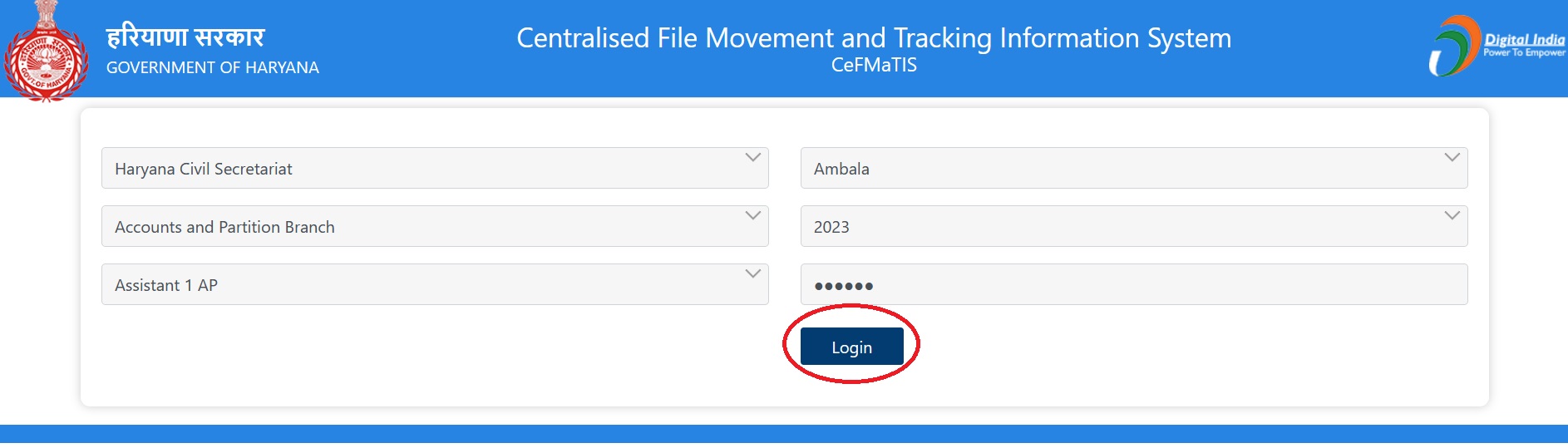
To access the Haryana Centralised File Movement and Tracking Information System (CeFMaTIS), follow these steps:
1. Open a web browser and go to the CeFMaTIS website
2. Enter your Department, Branch, Officer, and Password:
** Department: Select your department from the drop-down list.
** Branch: Select your branch from the drop-down list.
** Officer: Enter your officer ID.
** Password: Enter your password.
3. Click on the “Login” button.
Note:
Once you have logged in, you will be able to access the CeFMaTIS system. You can use the system to track the movement of files, view file histories, and add notes to files.
FAQ On Haryana CeFMaTIS System
Frequently Asked Questions FAQ On Haryana CeFMaTIS System
1. What is CeFMaTIS?
Haryana CeFMaTIS stands for Haryana Centralised File Movement and Tracking Information System. It is a web-based application that allows users to track the movement of files, view file histories, and add notes to files.
2. Who can use CeFMaTIS?
CeFMaTIS is available to all government employees in the state of Haryana.
3. How do I get access to CeFMaTIS?
To get access to CeFMaTIS, you need to contact your department’s IT administrator.
4. What are the benefits of using CeFMaTIS?
CeFMaTIS can help to improve efficiency and transparency in government offices by automating the file movement process. It can also help to reduce the risk of lost or mislaid files.
5. How do I track the movement of a file using CeFMaTIS?
To track the movement of a file using CeFMaTIS, you can enter the file number or the department, branch, and officer to whom the file was sent.
6. How do I view the history of a file using CeFMaTIS?
To view the history of a file using CeFMaTIS, you can enter the file number. The file history will show you all of the departments, branches, and officers that the file has been to.
7. How do I add notes to a file using CeFMaTIS?
To add notes to a file using CeFMaTIS, you can open the file and click on the “Add Notes” button. You can then type in your notes and click on the “Save” button.
8. What are the minimum system requirements for using CeFMaTIS?
The minimum system requirements for using CeFMaTIS are a web browser with JavaScript enabled and an internet connection.
9. Where can I get more information about CeFMaTIS?
You can get more information about CeFMaTIS by contacting your department’s IT administrator or by visiting the CeFMaTIS website
