mahadbt.gov.in User Registration Maharashtra : Direct Benefit Transfer
Organisation : Direct Benefit Transfer Maharashtra
Service Name : User Registration
Applicable States/ UTs : Maharashtra
Home Page : https://mahadbt.gov.in/DBT/#/
Register Here : https://mahadbt.gov.in/DBT/#/register
Terms & Conditions : https://www.statusin.in/uploads/35461-ResidentUser.pdf
| Want to ask a question / comment on this post? Go to bottom of this page. |
|---|
User Registration
Online Registration for MahaDBT :
Applicants will be able to register themselves through online registration process.
Related / Similar Service : Maharashtra State OTPT Council
** Online Registration done through the website from any of the internet access point.
** The new user to Register into the portal,click on ―New Registration button in login section. A new web page requesting to enter the preliminary data as required for the registration.
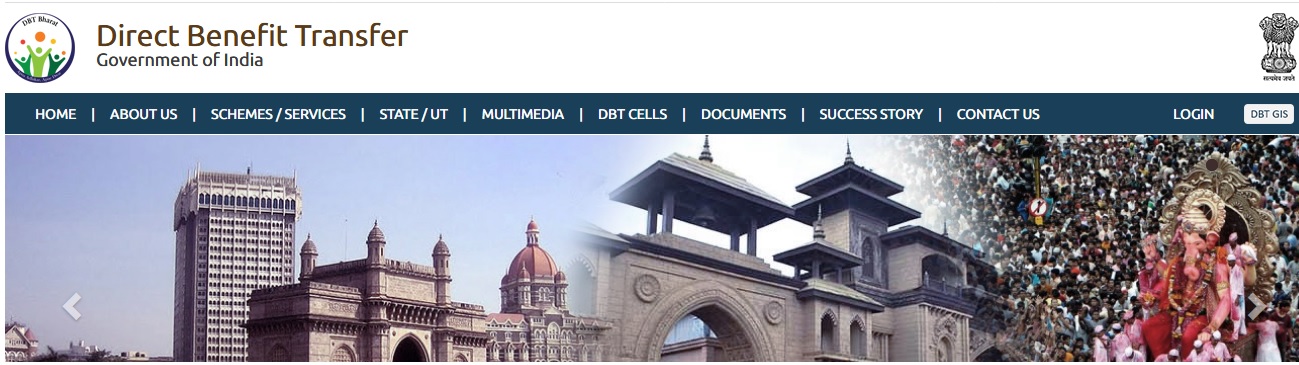
1. Registration using Aadhaar Number :
Registration process explained below.
Step 1 : Do You Have Aadhaar Card?
Please select ―Yes and click on Continue button to continue with Registration process.
Step 2 : Choose Authentication Type – There are two types of authentications available.
** OTP – If the mobile number registered with Aadhaar, then the user can select the authentication type ―OTP
** Biometric – If the mobile no not registered with Aadhaar, then the user can select the authentication type as Biometric.
If your Mobile Number registered with Aadhaar, then choose the authentication type as ―OTP. Tick on the consent check box to agree to share your information with Maharashtra government for DBT purpose.
Enter the Aadhaar number and click on ―Send OTPbutton. The system validates the Aadhaar number and sends the system generated ―OTPto registered Mobile number
An alert message displayed saying that – OTP for Aadhaar authentication has been sent to your Aadhaar linked registered Mobile number. Click on OK button. Enter the received OTP in the system and click on ―Verify OTP button
Post successful OTP verification an alert message ―Authentication Successful! Please click on Continue will be displayed on the screen. Click on OK button to continue with registration
If the Bank details not linked with Aadhaar, the alert message will be displayed – ―Your Bank Account is not linked with Aadhaar. Click on ―OK button to continue with registration.
Step 3 : Post Successful OTP verification the Applicant details fetched from UIDAI will be auto populated in the Personal details fields Personal Details, Address Details, Bank Details.
If there is any change in the details, the applicant should contact UIDAI to update the relevant information
Step 4 : Creation of Applicant’s Username and Password – Applicant will need to create the User Name and Password to access the system in this step. Applicant will enter the User Name, Password, Confirm Password and Captcha and click the Register button.
On clicking the Register button, the system validates entered details and display‘s the alert message saying that ―Profile created successfully. User can use the registered User Name and Password to login into the DBT portal.
2. Registration using Biometric :
Step 1- If Mobile Number not registered with Aadhaar, the User can select the authentication type as Biometric Make sure that a functional biometric device is attached to the system, which the user using for registration.
Step 2- Install JRE 8 or above (Java run time)
Step 3- Unzip Biometric Application zip file to suitable directory
Step 4- Start the application by giving following command from console java -jar biometric.jar
Then the user can view the Biometric authentication form – Enter Aadhaar number, User ID, Pass word and confirm password.
The User has to put the finger on Biometric device for to get scan and verify. After successful verification, the User can login with created User ID and Password.