cdma.ap.gov.in Changing the Usage Of Water Connection Andhra Pradesh
Organisation : Commissioner & Director of Municipal Administration
Service Name : File Your Change of Use Water Connection
Applicable States/ UTs : Andhra Pradesh
Home Page : https://cdma.ap.gov.in/
File Here : https://cdma.ap.gov.in/
| Want to ask a question / comment on this post? Go to bottom of this page. |
|---|
CDMA File Change of Use
For instances where a citizen requests a change in the type of usage of the water tap connection, WCIS provides you an option to change the property type from residential to non-residential and vice-versa.
Related : CDMA File Your Additional Water Connection Andhra Pradesh : www.statusin.in/35512.html
Note : If the property type is changed from residential to non-residential then a donation charge is collected from the citizen.
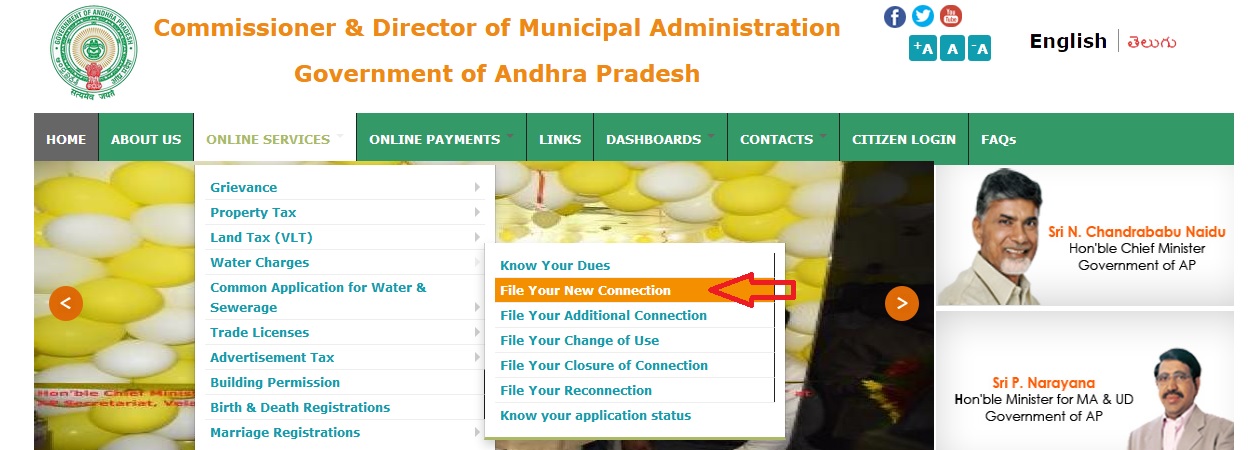
Condition for Change of Use :
Change of usage can be requested under the following conditions :
** A citizen approaches for change of usage based on change in property usage.
** When a bill collector finds the change of usage of the property from residential to commercial or non-residential purpose.
Initiating Change in Usage :
The change in usage can be initiated in any of the following ways :
a) Citizen Service Centre (CSC)
b) Online request submitted by Citizen*
c) ULB official
Transaction Initiation by Clerk :
Perform the following steps for change of usage :
1. Open Change of Use form, by using the following path. Applications > Water Charges Management > Transactions > Create Change of Use Connection
2. Enter details in the form as described as follows,
i. Connection Type :
Specify how the connection is charged by selecting an option from the Connection Type list. For example, select Metered if it is a Metered connection
ii. Usage Type :
Specify the type of usage by selecting an option from the Usage Type list. For example, select Commercial if it is a commercial property.
iii. Category :
Select an option from the Category list to specify the category of an applicant. For example, there are no donation charges for the applicants of BPL (Below Poverty Line) category.
iv. Property Type :
Specify the type of property by selecting an option from the Property Type list. For example, select Residential if the property is meant for residential purpose.
v. H.S.C pipeline size(inch) :
Specify the size of the H.S.C pipe used for the water tap connection by selecting an option from the H.S.C list.
vi. Sump Capacity(litres) :
Specify the Sump Capacity in litres.
vii. Number of Persons :
Specify the number of persons using the water tap.
viii. Water Source Type :
Specify the source of the water tap connection by selecting an option from the Water Source Type list. For example, select ground water, if the source of water tap is ground water.
ix. Reasons for Change of Usage :
Specify the reasons for requesting for a change of usage.
Workflow for Changing Connection Type :
Once the connection details for additional water tap are entered and forwarded by the Clerk, the following steps are performed. For more details on forwarding, rejecting, or approving, refer Workflow Reviews/Approval on page 16.
1. Assistant Engineer approves the details, enters materials and other requirements needed for water tap connection, and generates an estimation notice.
Note : Assistant Engineer can change the application details based on the field verification. Remarks are mandatory in case the details are modified.
2. Collection Operator collects the donation and estimation charges from the citizen. The system automatically validates if the payment was made and then forwards the transaction to Commissioner
3. Commissioner approves the transaction. For more details on approving or rejecting a transaction, refer Workflow Reviews/Approval on page 16.
4. Clerk generates work order for execution of the connection after Commissioner’s approval.
5. Assistant engineer initiates execution of water tap connection.