uptourism.gov.in Procedure for Luxury Tax Registration : Uttar Pradesh Tourism
Organisation : Uttar Pradesh State Tourism Development Corporation
Service Name : Procedure for Luxury Tax Registration
Applicable States/ UTs : Uttar Pradesh
Home Page : http://uptourism.gov.in/
Register Here : http://ltax.up-tourism.com/welcome/home.html?cd=NgAzADkA
Details Here : https://www.statusin.in/uploads/35786-Luxurytax.pdf
| Want to ask a question / comment on this post? Go to bottom of this page. |
|---|
Luxury Tax Registration
** Open URL uptourism.gov.in in browser.
** Click on “About UpTourism → Luxury Tax Management System” link to open Luxury Tax Management System
Related : Uttar Pradesh Tourism Cancel Booking : www.statusin.in/35773.html
** After clicking on the “Registration for Luxury Tax” link, page will be edirected to the User Registration page.
** Fill all the details in the above form and then click on “Submit” Button.
** After clicking on “submit” button, New User will be created and then username and password will be sent on the registered E-mail-ID
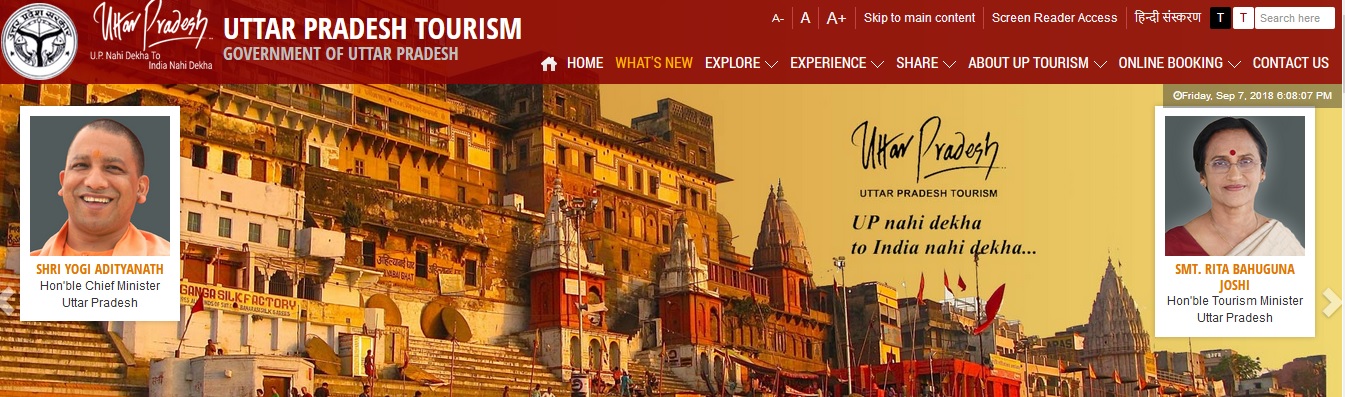
2. Logon into Online Luxury Tax Module :
** Open Luxury Tax Software Application by clicking on Login Button in Home Page of Luxury Tax
** Type the Username and Password provided and click on “Login” button
** Luxury Tax Screen will open, showing the interactive Dashboard.
NOTE : If the user leaves the Portal idle after login, then after a fixed period of time, user will be redirected to login page automatically.
3. Dashboard :
** Click on Organisation Registration Tab, screen will be displayed
4. Organization Registration :
** First click on the “Organization Registration” on the Dashboard, the Page will be navigated to Organization Registration form Fill all the details of the Organization in the above form (STEP-1), and then click on “Save & Continue” button to go to Step 2
** Fill the entire details and then upload all the documents in STEP – 2, then click on “Save” Button to complete the Hotel Registration
5. Organization Master Entry :
** Click on “Organization Master Entry” Button, screen will be displayed
** Click on “Room Type Master” Tab, screen will be displayed
5.1 Room Type Master :
** Enter “Room Type Name”, “Single Bed Tariff”, “Double Bed Tariff” and “Extra Bed Tariff” and then click on “Add” Button.
** Particular Room Type will be added with details entered. Click on “Edit” icon to edit the Room Type details entered
5.2 Room Details Master :
** Click on “Room Details Master” Tab, screen will be displayed
** Fill all the details of “Room Master”, and then click on “Add” button to add the entry. Once finished with all types, click on “Submit” button to finalize Room Master Details.
** Click on delete button to delete a particular row.
6. LTI, LTII, LTIII Form Dashboard :
** Click on “LTI, LTII, LTIII Form Dashboard” Tab, screen will be displayed
6.1 Generate and Upload LT Form :
** Click on “Generate LT II” Tab, screen will be displayed
6.1.1 Generate LT II :
** Select Year and Select Month and click on “Show LT II” Button. Generated LTII details will be displayed on the screen above.
6.1.2 Fill L.T. III :
** Click on “Fill LT III” Form Tab, screen will be displayed
** Fill all the details in “Luxury Tax-III Master” form like Guest Details, Room Details, Charge Details, Bill Details and Tax Details, then click on “Submit” Button.
** After filling the above form, click on “View Submitted Data” Button, screen will be displayed shown on next page.
6.1.3 View/Upload LT I Form :
** Click on “View/Upload LT I Form” Tab, screen will be displayed
** Select Year and Click on “Show LT I Button”, screen will be displayed as above.
** After showing LT I Details, Click on “Upload LT I Challan” Button, screen will be displayed as shown on next page