megvat.nic.in e-Payment of Way Bill Meghalaya : Taxation Department
Organization :Taxation Department Meghalaya
Facility : e-Payment of Way Bill
| Want to ask a question / comment on this post? Go to bottom of this page. |
|---|
Home Page : http://megvat.gov.in/
Signin here :https://meghalayaonline.gov.in/ewaybill/index.jsp
Online E-waybill Application
Pre-Requisites :
The user must be a Registered user of the Taxation department, govt. of Meghalaya and should possess a valid TIN & CST registration No. issued by the Taxation Department and generated by the back end application.
Related : eRegistration & eReturn Filing of Returns For Dealers Meghalaya : www.statusin.in/10054.html
** The user should install the Bar – code software that is necessary to print the Waybills.
** All the reports are printed in pdf format, so it is necessary to have crobat Reader installed in the client’s PC.
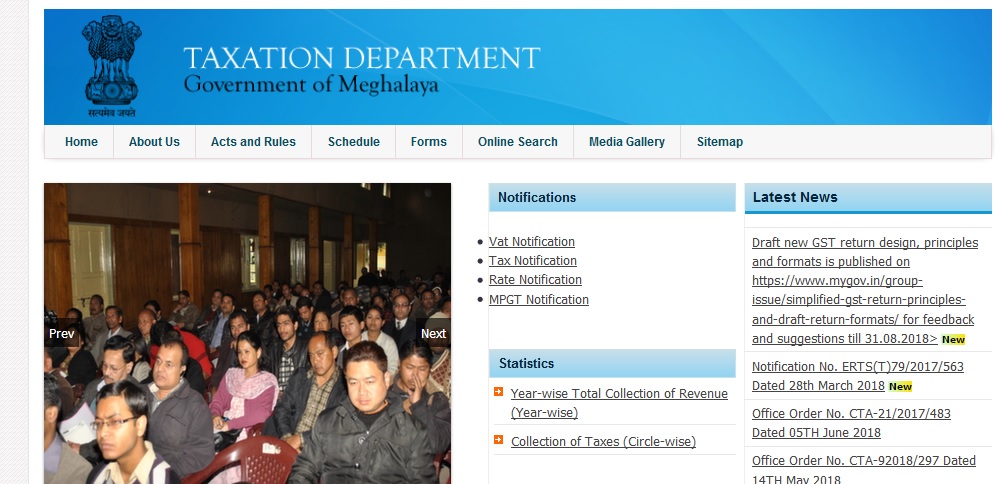
The following are the steps by steps instructions that the user need to follow to use the application. :
Steps to create a new user
Step1 :
Open 164.100.150.139/ewaybill (Fig 1)
Step2 :
Click on INSTAL Llink as shown y the arrow to install barcode software if not installed.
Step3 :
Click on Acrobat Reader link as shown by the arrow to install adobe reader.
Step4 :
Restart the project using /164.100.150.139/ ewaybill
Step 5 :
Click on New User link as shown on below, a new page will open.
General instruction to the Users :
** Only the Registered Dealers (REGISTERED under VAT and CST) and Users of Taxation Department can access this application.
** Dealers who use the application for first time, must get themselves registered using the New User link and obtained a user ID and Password.
** First time users must download the Barcode software into their machine by clicking INSTALL link below otherwise they will not allow to access the system.
** A maximum of 100 waybills (Road Permit) are allowed to print by the dealer in one transaction.
** Users are requested to note the TransactionID generated by the system for further queries and printing of the Waybills.
** Waybill(s) will be issued to the users after they have utilised at least 50% of the waybill issued in the last transaction.
** Dealers are requested to install Acrobat Reader to print waybill form.
** For more details click here User Manual
Steps to sent Request for a waybill :
Step 1 : Open the site and click on the e-Waybill link. Enter TIN, username and password
Step 2 : On successful login, a page will open where the dealer can enter the number of waybill required.
From the combo box, select ROAD PERMIT and enter a value between 0 and 100 in the Text Box labeled as “Enter the Required No” and click on Submit button.
The dealer must ensure that enough balance is available in the system to complete the transaction otherwise the system will not allow to proceed further. To enter the details of the challan deposited in the Treasury or paid thru e-Payment System click on the ‘Add a Challan Here’ link.
Step 3 : Click OK button. A new page will open. Details of the waybill numbers allotted will be displayed in the screen.
Step 4 : Click on Logout button and wait for ST to approve the request. When the ST approves the request an e-mail containing the Transaction ID will be sent to he dealer’s email ID and mobile no. The transaction ID can be used to print your e-waybills. The waybill is to be printed in triplicate.
Step 5 : After obtaining the Transaction ID login again with the same TIN, username and password as above.
Step 6 : From the menu, Click on the link “Print e-Waybill” and enter the Transaction Id that is send via email after the request was approved by the ST. The waybills will be displayed on the screen and the dealer can print the waybills whenever required.
How do I put my date of birth? The last year of birth is showing 1966 but my D.O.B is 03.06.1956. Please send me the solution.
Tin No. : 17070619012