Online Application For e-Registration of Dealer Uttarakhand : Commercial Tax Department
Organization : Uttarakhand Commercial Tax Department
Facility :Online Application For e-Registration of Dealer
| Want to ask a question / comment on this post? Go to bottom of this page. |
|---|
Home Page :http://comtax.uk.gov.in/
Register here : https://comtaxappl.uk.gov.in/e-reg-login.aspx
For More details :https://www.statusin.in/uploads/3768-ereg-manual%281%29.pdf
Application for e-Registration
** Apply Online for new application for Registration of Dealer
** Select City Name and jurisdiction sector under which your business is/will be established
Related : Commercial Tax Department Uttarakhand Vehicle e-Registration : https://www.statusin.in/3771.html
Filling up of Part-I of the application :
(All fields with light yellow background are Compulsory to be filled)
** PAN no. will be your application ID Compulsory data Compulsory data Compulsory data
** Type characters as shown in the image before submission of application
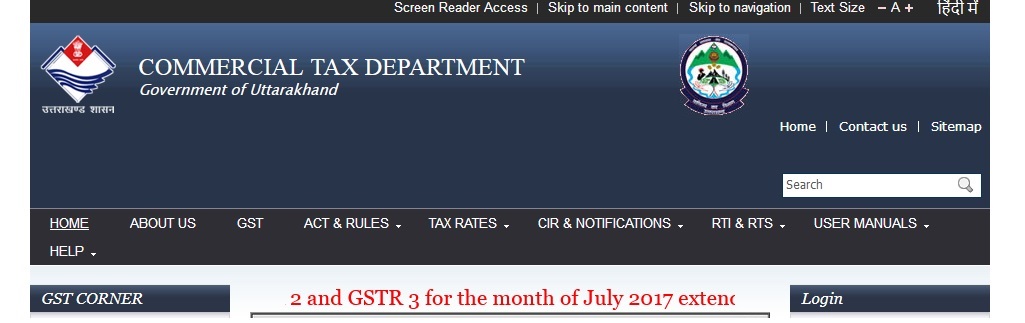
Allocation of Application-ID after saving of Part-I :
On “Saving” Part-I of the application, you will be allocated PAN no as your Application-ID.
Filling up of Part-II of the application :
(All fields with light yellow background are Compulsory to be filled)
** Select Commodity Name
** Click atleast one “Nature of Business Compulsory data
Filling up of Part-III of the application :
(All fields with light yellow background are Compulsory to be filled)
** Part-III – Filling information about “Depots Inside Uttarakhand”
** Part-III – Filling information about “Depots outside Uttarakhand”
** Part-III – Filling information about “Factories and workshops”
Filling up of Part-IV of the application :
(All fields with light yellow background are Compulsory to be filled)
Filling up of Annexure-1 :
** New browser window will be opened on clicking “Annexure1” Link
** You can Add as many Annexure-1 by clicking “Add More” button after saving First Annexure-1
** After filling all Annexure-1, click on “Back to Application Form” to return to main application form.
Applying for CST Registration :
** If an applicant wants to apply for “CST” Registration as well, Click on “Yes” Button.
** Click on “yes” if you want to apply for CST Registration also
After clicking on “Yes” button, Select “Type of CST” to be applied as below :
** Select type of CST registration
** After Selecting appropriate CST registration type, Click on “Fill FORM-A(
Filling-Up of CST Details :
Filling up of Commodity details in CST Form-A
CST commodities can be added in respective category as follows :
** Select Commodity in that category
** Click to Add commodity in that category
** Select category
** All the category wise commodities added are displayed here
Saving of CST Details :
** Click here to enable “Save CST Application” Button
** After Filling CST Details, Click here to Save CST Details
Uploading of scanned documents :
Selecting scanned documents as pdf file from your computer
Final Submission of application for e-Registration :
After final submission of complete application, you will receive an SMS alert on your registered mobile number.
If you have provided your email-id while filling up of the form, you will be sent email from Commercial Tax Department UK.
Modifying Application for e-Registration :
Important :
** Application for e-registration can only be modified if it is not submitted finally. That is, if all four Parts of the application has been filled and submitted, it can not be modified.
** Enter your Application-ID as below to modify partially filled application.
Dear Sir,
How to add one more commodity name in my old TIN certificate?