Odisha Tax : e-CST Forms
Organisation : Odisha Commercial Tax Department
Facility : e-CST Forms
| Want to ask a question / comment on this post? Go to bottom of this page. |
|---|
Home Page : https://web.odishatax.gov.in/portal/Login/Login.aspx?Mode=41C22E0B3D9EB84FAAAFB46C82E2465B2BFF81A78CF31C67C19482F1554B2E5C
Login here : https://web.odishatax.gov.in/portal/Login/Login.aspx?Mode=41C22E0B3D9EB84FAAAFB46C82E2465B2BFF81A78CF31C67C19482F1554B2E5C
For More Details :https://www.statusin.in/uploads/3926-eCST%20form%20Guidelines%20for%20user.pdf
e-CST Forms Guideline for Users
e-CST Forms is a facility available for the dealers in the e-services portal for online requisition and issuance of various statutory forms under Central Sales Tax(CST) Act.
Related : Odisha Tax Apply For e-CST Form Cancellation : www.statusin.in/3918.html
This facility is available to the dealers registered under various Acts such as the Value Added Tax (VAT), the Central Sales Tax (CST) and the Orissa Entry Tax (ET). However, this service can be availed from the Commercial Tax Department Portal by the dealers who already have enrolled for e-services (refer user guideline for Enrolment).
For accessing e-CST Forms, access e-services portal and log in using required credentials.
To access e-form management the dealer has to access e-Form page first.
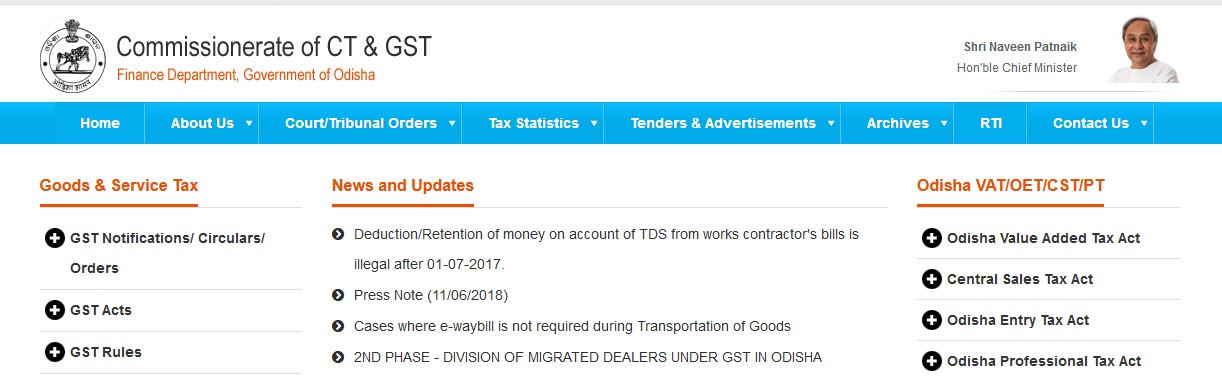
Access to ‘e-Form’ :
You will view the following screen after log in.
** On clicking “e-Form” link you will view following screen. You can apply for new requisition or view the requisition for which you have already applied
** For New Requisition of any statutory e-CST Form select New Requisition option from the drop down options.
** Then select form type (C / E-I / E-II / F / H ) for which you want requisition from Form type drop down and click on Submit button.
** To view existing requisition of any Statutory e-CST Form select View Existing option.
CST Form Requisition :
If you have selected Form Type as C/ E-I / E-II / F / H then you will view the following web form for requisition
** The purchasing dealer details are automatically filled, as it is the same dealer in Orissa who is sending the requisition for the form. The dealer has to enter selling dealer details and move to Commodity section.
** The dealer has to fill up the details pertaining to commodity, Invoice Number, Invoice Date, Amount, Transport Document Number and date etc. After filling up the details in one row, the dealer is required to click the “update” link at the right side of the row. In case the dealer wants to remove the details of that row, he can also click “Delete” linl next to the “update” link.
** Similarly, the dealer is required to fill up all the information pertaining to that dealer outside the State. The system allows to enter as many number of rows as required by the dealer.
** After entering the details, the dealer has to “Save” the details after entering commodity details. The dealer can edit the saved details later on only till the dealer clicks on “Send for Approval” button. Once the “Send for Approval” is clicked, the details of the form requisition are sent for approval by concerned circle authority.
Is there any method for correction of C Form due to wrong bill no entered?
Should we make any changes to a C Form and how?