MIDC Vendors E-Tendering System Maharashtra : midcindia.org
Organisation : Maharashtra Industrial Development Corporation (MIDC)
Facility Name : E-Tendering System Portal Registration
Applicable For : Vendors
Applicable States/UTs : Maharashtra
Website : https://www.midcindia.org/
| Want to ask a question / comment on this post? Go to bottom of this page. |
|---|
What is MIDC E-Tendering System?
MIDC online offers you simple and convenient access to all the government information, forms and services you need. It’s a whole-of-government service providing essential information on planning, starting and growing your business.
Related / Similar Services :
MIDC Single Window Clearance Service Maharashtra

Registration Process of MIDC E-Tendering System
The users are required to get registered on e-Tendering Portal of MIDC before they can access the system online and participate in the bidding process. In order to get registered on e-Tendering portal the vendors needs to have a valid endorsement number which is issued by MIDC office.
For the registration as user of e-Tendering portal of MIDC shall be in two Stages.
Stage 1: If vendor is already registered with MIDC, needs to go to concern division office and collect the Endorsement Number from MIDC authority. After collecting endorsement number follow the below given steps. (Registered Vendor)
Stage 2: If vendor is not registered with MIDC, Needs to complete the registration process in Portal as below given steps in Stage -2. (Non Registered Vendor)
Register/ Login Here : https://www.midcindia.org/
Stage 1:
Steps needs to follow by vendor who is falling in Stage 1(Registered Vendor).
Step 1: Go to Internet browser (Microsoft Internet Explorer is preferred Browser)
Step 2: Type the URL www.midcindia.org and press enter, below Screen will display.
Step 3: Click on e-Tender link in Tender.
Step 4: The following Vendor Login/Registration Page will be displayed.
Step 5: Click on “Register Here” link as shown in below screen.
Step 6 : You will be asked to enter Valid PAN Number (A Valid PAN number format is a 10 Digit number consisting of 5 Initial alpha-numeric characters followed by 4 Numeric characters followed by 1 Alpha-numeric characters)
Step 7: Click on Validate button at the top right corner. The system checks the validity of PAN number. If the PAN number is not entered in proper 10 Digit format as described above the system will generate following message. “Pan Number entered is not valid, Please enter valid PAN Number”. If PAN number is in valid format and vendor data is available in system of MIDC then following message will be displayed. Endorsement number is already collected by vendor now enter the same in below screen
Step 8: Click on Validate button at the top right corner. When you click on validate button a message will display as below screen, Message says user wanting to register in e-Tendering portal is undertaking that the PAN number used by him is of his/her own company.
After click on ok button below screen will appear where vendor have to create user id and password for accessing online MIDC E-Tendering Process.
After entering of all valid details vendor have to click on submit button, on click of submit button a message will appear as below screen. Which shows vendor is successfully registered with MIDC E- Tendering System.
The fields under this section should be filled using following guide lines.
User Id:
This field contains 6-20 characters, only letters numbers, Underscores are allowed. You should not use any special characters while defining User ID. This ID will be unique to you for e-Tendering Portal.
Password:
This field can contain minimum 6-20 character and should contain at least one special character for eg. _, or !or@ and one numeric character. Example: abcDFr@53
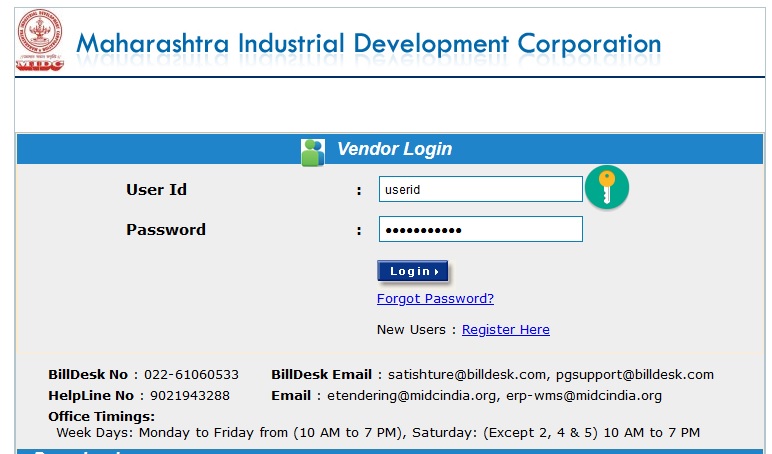
Security Questions:
This is the question which will be asked by you when you forget your password and want the system to reset this. You need to select the most appropriate question out of a list of questions given in the selection box. (Tip: Select the one of which you can easily remember the answer but it is difficult for others to crack that)
Security Answer:
Type your own answer for selected security question. Remember that this Security answer will be matched with what you would give in case you select Forget Password option. It is important that you remember this or note it down at secured place.
After successful completion of above all steps vendor (MIDC already registered) will get registered on E-Tender Portal of MIDC. And can use the user id & password for login into E-Tendering System.
Contact
BillDesk No : 022-61060533
BillDesk Email : satishture@billdesk.com, pgsupport@billdesk.com
HelpLine No : 9021943288
Email : etendering@midcindia.org, erp-wms@midcindia.org
Office Timings:
Week Days: Monday to Friday from (10 AM to 7 PM), Saturday: (Except 2, 4 & 5) 10 AM to 7 PM
FAQ On MIDC E-Tendering System
Here are some FAQs on MIDC E-Tendering System:
What is MIDC E-Tendering System?
MIDC E-Tendering System is an online platform that allows businesses to participate in tenders issued by the Maharashtra Industrial Development Corporation (MIDC). The system is designed to be user-friendly and efficient, and it allows businesses to submit bids and track the status of their bids online.
How do I register for MIDC E-Tendering System?
You can register for MIDC E-Tendering System by visiting the MIDC website and clicking on the “e-Tendering” link. You will need to provide some basic information, such as your company name, contact information, and PAN number. Once you have registered, you will be able to log in to the system and start participating in tenders.
What types of tenders are available on MIDC E-Tendering System?
MIDC E-Tendering System offers a wide variety of tenders, including tenders for land, buildings, and equipment. The tenders are typically for projects that are located in Maharashtra.
How do I submit a bid on MIDC E-Tendering System?
To submit a bid on MIDC E-Tendering System, you will need to log in to the system and click on the “Tender Details” link for the tender that you are interested in. You will then be able to view the tender documents and submit your bid.
whenever I tried to login portal a mesage appears ” Certificate Not Selected”.What is the problem. which hardware / softwares needed to run e-tendering portal
what is Endorsement number