CoWIN Vaccine Certificate Correction : Edit Name/Address/Gender/ID Online
Organisation : Ministry of Health and Family Welfare (COWIN)
Facility Name : Edit / Correct Details in Covid 19 Vaccination Certificate Online
Applicable For : Residents of India
Website : https://www.cowin.gov.in/
| Want to ask a question / comment on this post? Go to bottom of this page. |
|---|
How To Edit COWIN Certificate Online?
Get Your Certificate Corrected. Correction in certificate labels – Name, Age, Gender and Photo Identity number
Related / Similar Facility : Check Your Nearest CoWIN Vaccination Center Online

Applicable Labels:
Correction in certificate is a one time correction feature which is applicable for the following labels in the vaccination certificate
** Name
** Age
** Gender and
** Photo Identity number
Steps:
Changes in the certificate can be made by following the given steps
Step-1: Go to the link https://selfregistration.cowin.gov.in/
Step-2: Register/Login
Step-3: Click on “Raise an issue” tab
Step-4: Click on the first option “Correction in my Certificate regarding Name/ Age/ Gender/ Photo ID”
Step-5: Select Member who needs to make changes in the certificate
Step-6: Click on “View Certificate”
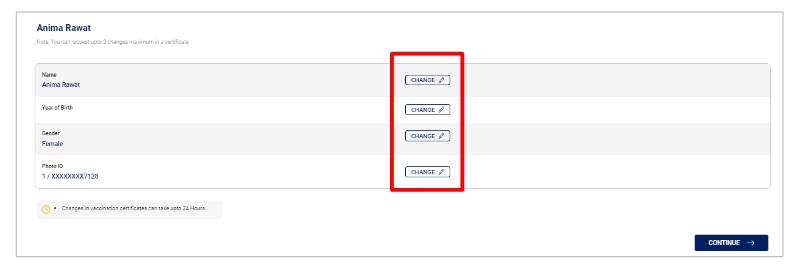
How To Merge Multiple First Dose Certificates?
Beneficiaries who register themselves with two different mobile numbers receive two dose 1 certificates even at the event of dose 2 vaccination. In such cases, they can choose option 2 under “Raise an issue” tab and request for merging of two dose 1 certificates to avail of final vaccination certificate.
Certificates can be merged by following the given steps:
Step-1: Go to the link https://selfregistration.cowin.gov.in/
Step-2: Register/Login
Step-3: Click on “Raise an issue” tab
Step-4: Click on the second option “Merge Multiple Dose #1 Provisional Certificate”
Step-5: Select Member who needs to merge the certificates As soon as the member name is selected, Vaccination Dose #1 details get populated automatically
Step-6: Enter details for Vaccination Dose #2 certificate – Enter Beneficiary Ref. ID from the second Certificate and enter Mobile number used at the time of second dose vaccination
Step-7: Click on the declaration stating that you have received both doses of vaccination and you give up your right to second dose by submitting the merge request.
Step-8: Click on “Submit Request” tab
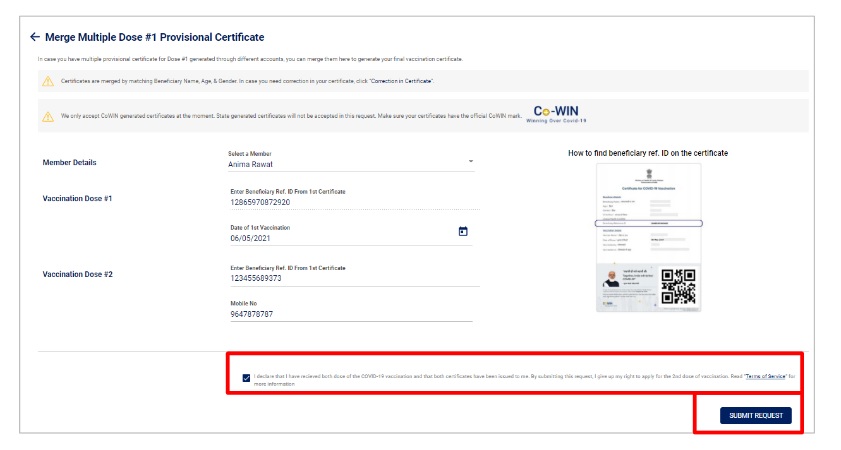
Addition of Passport Details For Travel Abroad
Beneficiaries who wish to travel abroad can request for addition of passport details in their vaccine certificate.
Such request can be raised by following the given steps:
Step-1: Go to the link https://selfregistration.cowin.gov.in/
Step-2: Register/Login
Step-3: Click on “Raise an issue” tab
Step-4: Click on the third option “Add Passport Details to my vaccination certificate for traveling abroad”
Step-5: Select Member who needs to update passport details in the certificate
Step-6: Enter Passport Number
Step-7: Click on the declaration that the passport belongs to you and the name in the Passport and Certificate is the same
Step-8: Click on “Submit Request” tab
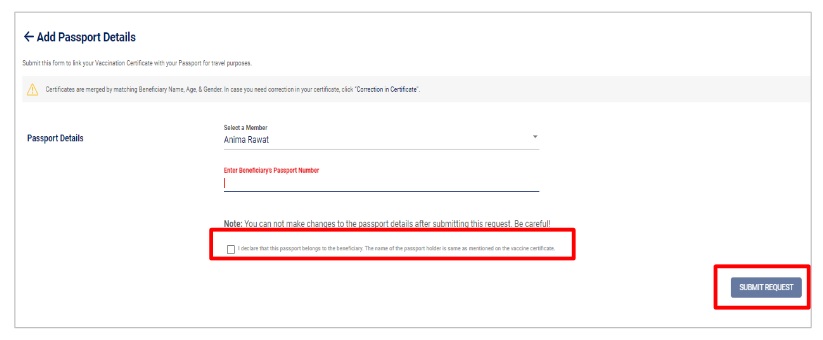
How To Report An Unknown Member?
If beneficiaries find an unknown member added to their Registration account who has received vaccination using your mobile number, such unknown members may be reported using this feature.
Such request can be raised by following the given steps:
Step-1: Go to the link https://selfregistration.cowin.gov.in/
Step-2: Register/Login
Step-3: Click on “Raise an issue” tab
Step-4: Click on the fourth option “Report unknown member registered with my CoWIN account”
Step-5: Select Member who needs to be removed from the account
Step-6: Click on the declaration that the request will revoke vaccination certificates and remove members from your account
Step-7: Click on “Submit Request” tab
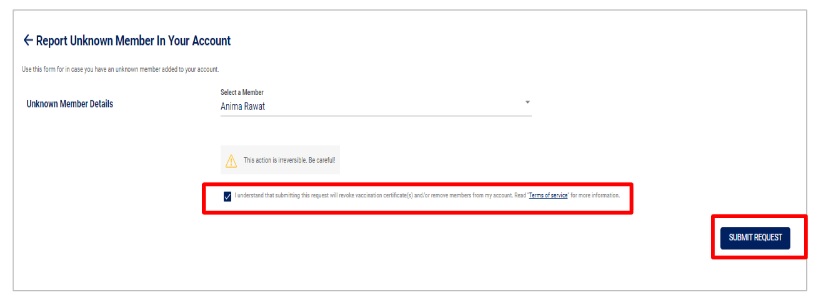
How To Transfer Registered Members To Another Account?
Beneficiaries can transfer a member form their account to a new mobile number.
Such request can be raised by following the given steps:
Step-1: Go to the link https://selfregistration.cowin.gov.in/
Step-2: Register/Login
Step-3: Click on “Raise an issue” tab
Step-4: Click on the fifth option “Transfer a member to new mobile number”
Step-5: Select Member who needs to be transferred
Step-6: Enter the new Mobile Number and click on the declaration
Step-7: Click on “Continue” tab and an OTP will be received
Step-8: Enter OTP and click on “Submit Request”
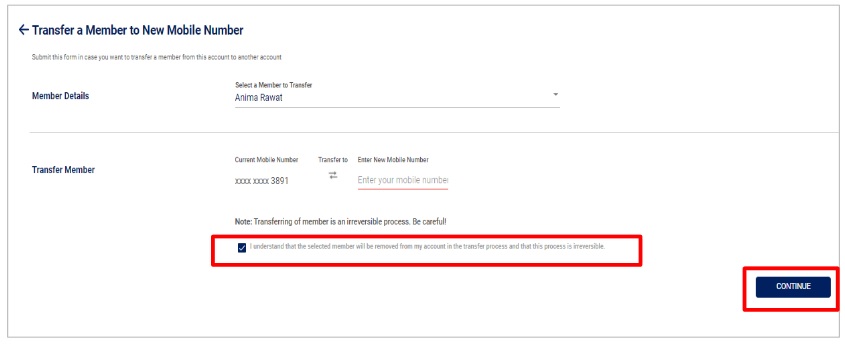
Contact
Helpline: +91 11 23978046 (Toll Free – 1075 )
Technical Helpline: 0120 4473222
I have taken both 1st and 2nd dose of vaccine. But i have not received the sms