rghs.rajasthan.gov.in : Government Health Scheme Registration
Organisation : Government of Rajasthan
Scheme Name : Rajasthan Government Health Scheme (RGHS)
Applicable For : Serving Employees and Pensioners
Applicable State/UT : Rajasthan
Website : https://rghs.rajasthan.gov.in/RGHS/home/
| Want to ask a question / comment on this post? Go to bottom of this page. |
|---|
Rajasthan Government Health Scheme
All hospitals run by State Government, approved Hospitals and Public Private Partnership Hospitals will be eligible for providing medical facilities under this scheme as per norms and terms and conditions. In case of grave emergency, treatment will be allowed in Referral Hospitals after due reference from competent authority.
Related / Similar Facility :

The Scheme is based on CGHS rates and provisions if otherwise not amended under this Scheme for the treatment taken in empaneled hospitals.
This Scheme will provide:
** OPD Treatment
** Cashless Facility for IPD/day care services.
** Investigations at Government and Empaneled Diagnostic centers
** Family Welfare, Maternity and Child Health Services.
Eligibility
Registration open for:
1. Serving Employees Category:
** MLA
** Ministers of State
** Serving Judicial Officers
** Serving Employees (prior to 01-01-2004)
** Serving Employees (On and after 01-01-2004)
** Serving AIS Officers
** SAB employees whose employee id is on RajERP (JVVNL, AVVNL, RVPNL, RVUNL, JdVVNL, RIICO, RSMM, RISL, JMRC) and PRIPaymanager.raj.nic.in
2. Pensioner Category
** Pensioners and Family Pensioners (RCS Pension Rules,1996)
** Judicial Officers (Pensioners and Family Pensioners)
** AIS Officers (Pensioners and Family Pensioners)
How To Register?
Pensioner’s Registration
The following document provides step by step guidance to users for updating the details under Pensioners Module in the RGHS Portal. Sample screenshots, along with instructions are available.
1. Log in to webpage rghs.rajasthan.gov.in and click on Registration Tab
2. The user will now be redirected to the SSO Page. Here, the user should use his/her SSO credentials to login.
3. After logging in, click on the RGHS Icon.
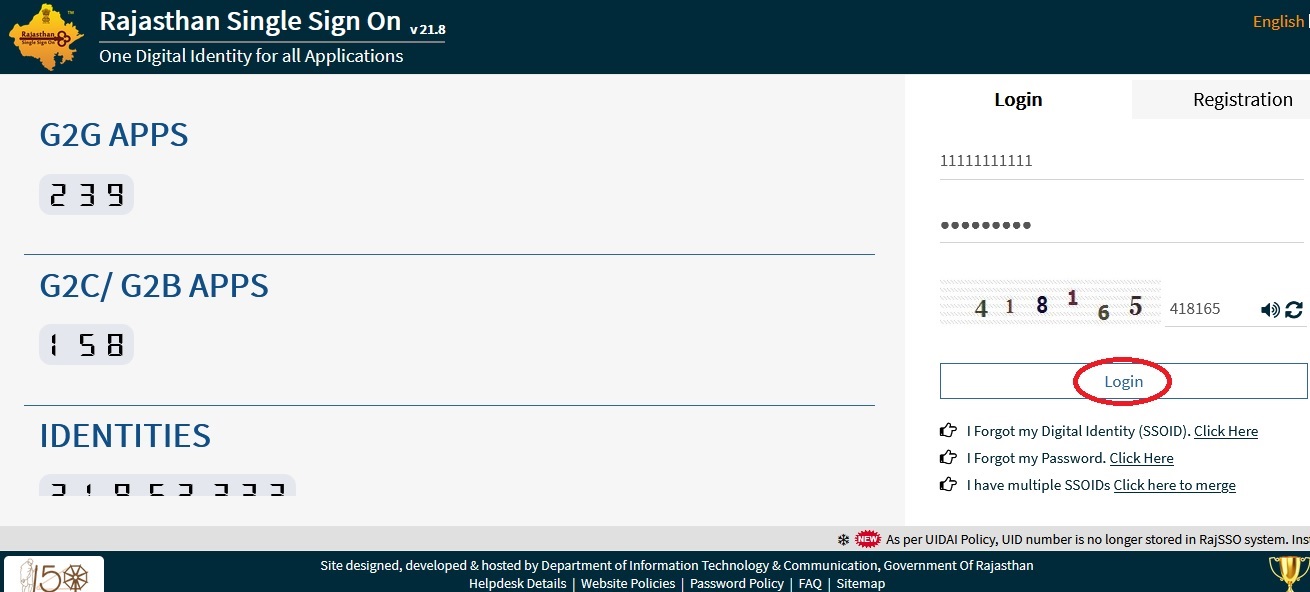
4. The Landing Page will now appear with the below options. The User should click on the PENSIONERS option to continue further.
a. Register as Serving Officers/Employees
b. Register as Pensioner
c. Register as Judicial Officer (Retired)
d. Register as Ex-Member of Rajasthan Legislative Assembly
e. Family Pensioners
5. The user will now be prompted for Janaadhar ID/ Janaadhar Enrollment ID.
a. If the user has either of these, he will be prompted to enter it, and will be taken to the next step.
b. If Janaadhar ID/Enrollment ID is unavailable, the user will be directed to the Janaadhar Platform for enrollment.
6. Once correct details for Janaadhar are updated, the family details are displayed to user for selecting the pensioner and proceeding ahead. If any new family members are to be added/deleted, the same may be done on the Janaadhar portal.
7. After selecting the Pensioner, user clicks on CONTINUE. This further displays a table of the family for further updation by user. Here details such as Category, PPO NO, Date of Joining & Date of Retirement must be verified for the selected pensioner. For any incorrect information updated, the user will be prompted with an error message to update correct details. The Category drop down will have the following enabled options- i. AIS Retired ii. Pensioners prior to 01-01-2004 (Under RCS Rules 1996)
8. After confirming the above details, the Pensioner’s family is displayed to the user to define other details such as Marital Status, dependency, Govt. Employee, Pensioner or specially-abled.
a. Here, if the spouse is a
i. Government employee, Category and employee ID will be asked
ii. Pensioner, category and PPO , DOJ and DOR will be asked
b. The user must update these correctly in the system for RGHS Card Generation.
9. Once completed, the user will be displayed the RGHS Family Card and asked for consent to the information submitted above.
10. After confirming the consent and submitting, the user will be displayed with the successfully registered message.
Serving Employees Registration
Step 1: Log-in through SSO ID: Employee will log in through from his/her government SSO Id (sso.rajasthan.gov.in)
Step 2: Link for RGHS (Icon): RGHS icon will be displayed on SSO website which redirects user to RGHS portal. Click on Register as serving employee tab for further registration
Step 3: Registration on RGHS through Jan Aadhar: User will provide Jan Aadhar ID or enrollment ID to initiate the registration of his family members in scheme. This registration is divided into further six steps:
Display of Jan Aadhar Family:
a) User provides Jan Aadhar or enrollment number to display Jan Aadhar family associated to Jan Aadhar number.
** If Jan Aadhar number is “Not Available” RGHS portal redirects user to Jan Aadhar portal for creation of Jan Aadhar ID.
** If Jan Aadhar number is “Available” – RGHS portal displays the Jan Aadhar Family along with the column for selection of government employee.
Identification/Selection of Government employee:
a) Limited to select only one government employee which will be having the right to define relationship.
Verification (verification from log in SSO ID):
a) If verified “Yes” then it will lead to next of step of registrationb) If verified “No” then a message will appear to log in from employee’s SSO Id for registering under RGHS
Defining Relationship with respect to Government Employee
a) User will define his own family relationships to be covered under RGHS and can select the category.
Validations of relationships:
a) Basis on the information provided by user, system will be able to identify dependents under family as per the following guidelines. Family definition is Annexed below
Declaration/Acceptance/Disclaimer:
a) By registering, system will allow the member to register/validate.b) Without continuing the acceptance, system will not allow the member to register/validate.
Step 4: “Successfully Registered” : Registration process will be completed by clicking on submit button”
Help Desk
For any assistance please reach to us via mail:
For serving employees: helpd.serving.rghs@rajasthan.gov.in
For Pensioners: helpd.pensioner.rghs@rajasthan.gov.in
General assistance: helpdesk.rghs@rajasthan.gov.in
Helpline Number : 181
I am Bhagwan Singh Rathore working as a Sr. Asstt. with RSRDC Ltd. Jaipur. While doing Registration for RGHS it is showing please login with SSO id mapped with your employee id. Please find the required information for mapping the SSO Id with Employee id
SSO ID BHAGWANSINGHRATHORER Name Sh. Bhagwan Singh Rathore Unique ID 696540440578 DOB 04.04.1982 DOJ 30.05.2017 DOR 30.04.2042 Designation Sr. Asstt. “Basic Pay 22,700/-
“Service Status Serving Mob. 9610519194
Jan-Aadhaar ID 4888866536 RAJERP ID RSRD201705901273