IRCTC CSC Train Ticket Booking : trainbooking.csccloud.in
Organisation : CSC e-Governance Services India Limited.
Facility Name : CSC Train Ticket Booking
Applicable For : CSC-IRCTC Agent
Applicable State/UT : All India
Website : https://trainbooking.csccloud.in/
| Want to ask a question / comment on this post? Go to bottom of this page. |
|---|
How To Do CSC Train Ticket Booking?
To book CSC train ticket, please follow the following steps:
** Open the site.
** Click on ‘Login’ and accept the agent guidelines for ticket booking. Click on ‘Proceed to Login’ button.
Related / Similar Facility : Download CSC TDS Report
** Enter your Connect User ID and password.
** Select the station from which you want to start your journey along with your destination.
** Select the date of the journey.
** Select the class you want to travel in and click on the ‘Search Train‘option.
** Select the train from the list of trains available after the enquiry and click on the class for which you want to check the availability.
** Once you click on the ‘Check availability’ option you will see the status of available seats in that particular class in that train on a specified date.
** Select the train for which you want to book your ticket and click on ‘OK’ option in the checkbox to proceed.
** Enter the details of the passenger and inform them in advance that they themselves will be responsible if they are entering any wrong details while booking.
** In the mobile number section, please enter the mobile number of the passenger only.
** Once all the details are filled, click on ‘Continue’ to proceed further.
** Then click on ‘Pay’ button to proceed for payment using CSC wallet.
** Enter your wallet password and PIN in the CSC wallet payment page and click on ‘Pay’ to confirm payment using CSC wallet.
** In the next page, enter your IRCTC Agent password and OTP sent to your registered mobile number.
** Enter the ‘Captcha’ code and click on ‘Submit’ button to move further.
** Your ticket is now booked and you can save and download your ticket using the ‘Print Ticket’ option on the screen.
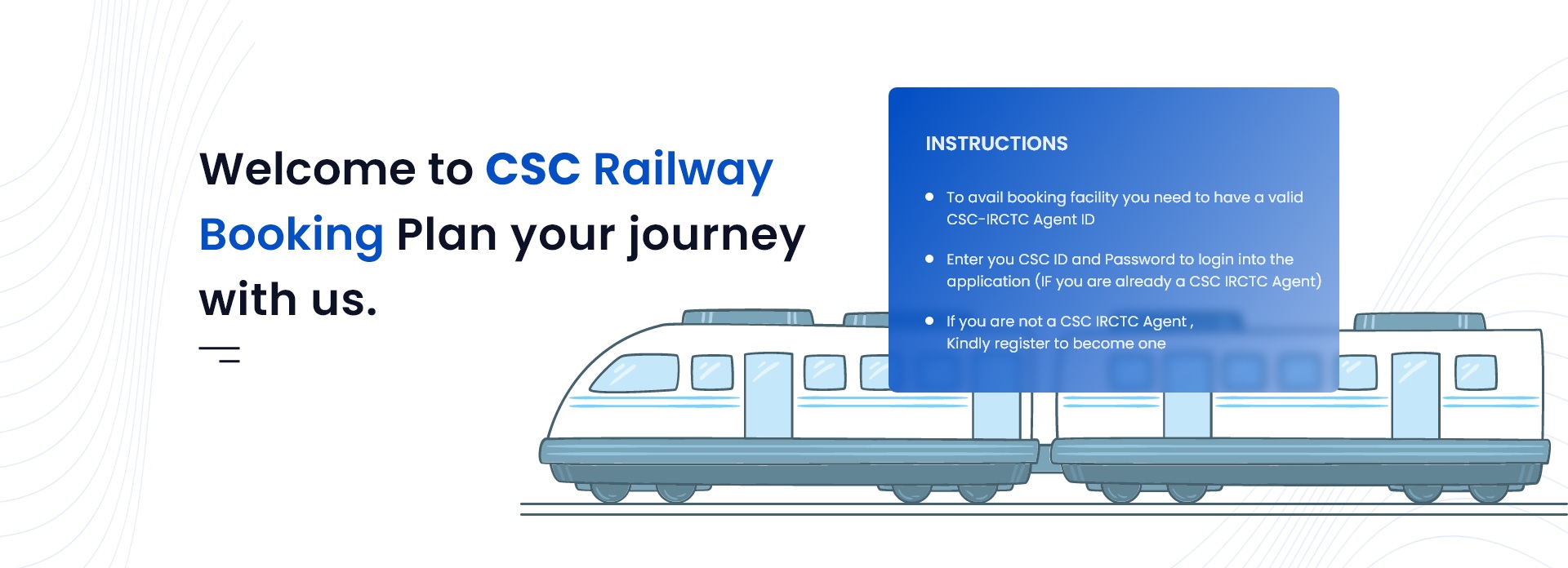
How To Cancel CSC Train Ticket?
** You can cancel your CSC Train Ticket by clicking on ‘Cancel Ticket’ button from the home screen.
** Once you click on the ‘Cancel Ticket’ button, you will see the list of all the tickets which are eligible for cancellation.
** Select the ticket which you want to cancel. You will also get the option to select the passenger whose ticket you wish to cancel in particular.
** Once you select the passenger whose ticket is to be cancelled, click on the ‘Cancel Selected’ button. After that, you will see a pop-up message asking whether or not you want to cancel the selected ticket. Click on ‘OK’ to confirm.
** Once you click on the ‘OK’ button, your ticket will be cancelled and an OTP with the Cancellation ID will be sent to the passenger’s mobile number which was entered while booking ticket. VLE needs to enter the OTP and validate.

FAQ On CSC Train Ticket Booking
Frequently asked questions FAQ On CSC Train Ticket Booking
1. How to check Booking history?
In the home screen of the application, you will see the option of ‘Booked history’, from where you can see the details of all your bookings.
Additionally, you can also search for a particular booking by using the Train number, Train name, PNR number, Booking date, Passenger name and Passenger Mobile number.
2. How to print a ticket?
You can print the booked ticket from the ‘Print Ticket’ button given in the top right corner of the home screen of the application.
3. Can I change the boarding station while booking the ticket?
Yes. You can change the boarding station while booking the ticket. However once you have booked the ticket, currently you won’t get the option to update/change your boarding station.
4. How to check PNR status of a ticket?
To check the status of the PNR,
** Click on ‘Check PNR Status’ option in the home screen of the application.
** Enter the 10-digit PNR number and click on ‘Search’ option.
** You will see the current status of your booked ticket.
5. How to file a TDR?
To file TDR against a booked ticket,
** Click on the ‘File TDR’ button on Home Screen of the application.
** Select the ticket against which you want to file the TDR.
** Select an appropriate reason for filing the TDR and click on the ‘File TDR’ option to file TDR against the selected ticket.
Please note that while filing for TDR, the IRCTC TDR rules will be applicable and based on that, your TDR request will be processed further.
6. How long does it take to get IRCTC TDR refund?
The TDR Refund will be processed as per Extant Railway Rules. TDR should be filed before or within 30 minutes of the departure of the train. The refund process will take at-least 60 days or more. E-ticket refund request (after chart preparation) can be filed online.
7. Can I book Premium Tatkal tickets on agent login?
You can book Tatkal tickets on agent login but for Premium Tatkal tickets, agents are not allowed to book under Premium quota.
Contact
1800 121 3468 | helpdesk[at]csc[dot]gov[dot]in