orissaminerals.gov.in Transporter Registration Odisha : Department of Steel & Mines
Organization : Department of Steel & Mines.Odisha
Facility :Transporter Registration
| Want to ask a question / comment on this post? Go to bottom of this page. |
|---|
Home Page :http://www.orissaminerals.gov.in/website/TransporteronlineRegistration.aspx
Register here:http://www.orissaminerals.gov.in/website/MCVOwnerRegistration.aspx?GL=TR
Transporter Registration
Getting Started :
** To start with the application, enter the website URL orissaminerals.gov.in/ in the browser to display
Related : Department of Steel & Mines Registration for Small Consumer Odisha : www.statusin.in/6314.html
** Then click on the Transporter Registration link to get register yourself for login information.
** After clicking it will navigate to the following screen where you have to fill your basic information.
** Click here for registration
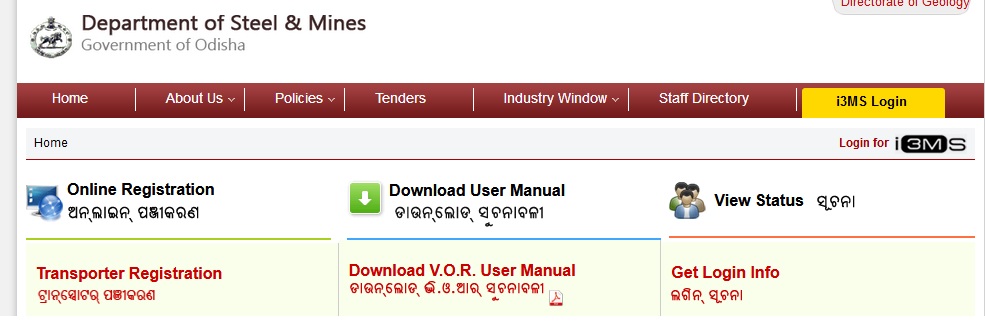
Step 1 :
After clicking the appropriate fields the user will gone the following page.
Step 2 :
In the above displayed login screen enter the User ID and Passwords for further processing.
Click here to login Department of Steel & Mines P a g e | 9 Go to Transporter Registration ** click on apply link. Clicking “apply” above screen will be shown.
Basic information :
By clicking apply link the following screen will appear. Steps for enter basic details For new applicant
** Select application type as new applicant.
** Select Regd. Number
** Select circle name.
** Enter name of transporter.
** Enter full name of the applicant.
** Enter name of father/husband.
** Enter village/street name.
** Enter post office/town name.
** If available then enter name of police station name.
** Choose district name.
** Choose state name.
** Enter email id.
** Enter mobile number.
** Enter STA validity date.
** Upload affidavit copy
** Upload STA certificate
** Upload Antecedent report.
** Upload signature.
** Click check box.
** Click “next” button.
Steps for complete the incomplete application :
** Select application type as incomplete application.
** Select you’re in-completed application number.
** If needed then make appropriate changes.
Make Payment :
** By clicking next button in basic info page the following page will appear.
** Click “make payment” button. A pop up window will appear by which challan payment can be done.
** After clicking make payment “button” DTI portal will appear. Fill appropriate value and note the transaction id and reference number.
** After that in following fields, enter transaction id and reference number
** Enter bank transaction id.
** Enter challan reference number.
** Click on “verify and submit” button.
** Click check status.
View :
To view the details of applied record click the view tab.
** Enter Application number.
** Click on show button.
** Click on view to show detail
** After clicking view, you can view applied record.
TC and NSC Pledging :
After issuing TC and NSC pledging a SMS and mail will send to for confirmation. This meant that now you can download TC and NSC pledging letter. It will be downloaded from view screen.
Upload File :
After TC issue by DDM, User first downloads for NSC pledging and T&C and upload it on Upload By clicking the upload link following screen will appear
** Enter Serial No. of Certificates NSC
** Enter Branch
** Enter Issue To
** Enter Date
** Enter Amount
** Upload Multiple NSC
** Click on “Upload NSC Details”
** Upload Terms & Conditions
** Upload NSC Pledging Acceptance
** Click on “Upload TC and NSC Pledging”
** Click on “Forward TC and NSC Pledging”
Download Certificate :
After final Approval by DDM Applicant can show Uploaded Document and download document In application status show “Approved” applicant can download document and view uploaded document
** Click on “View document”
** Click on download Certificate.