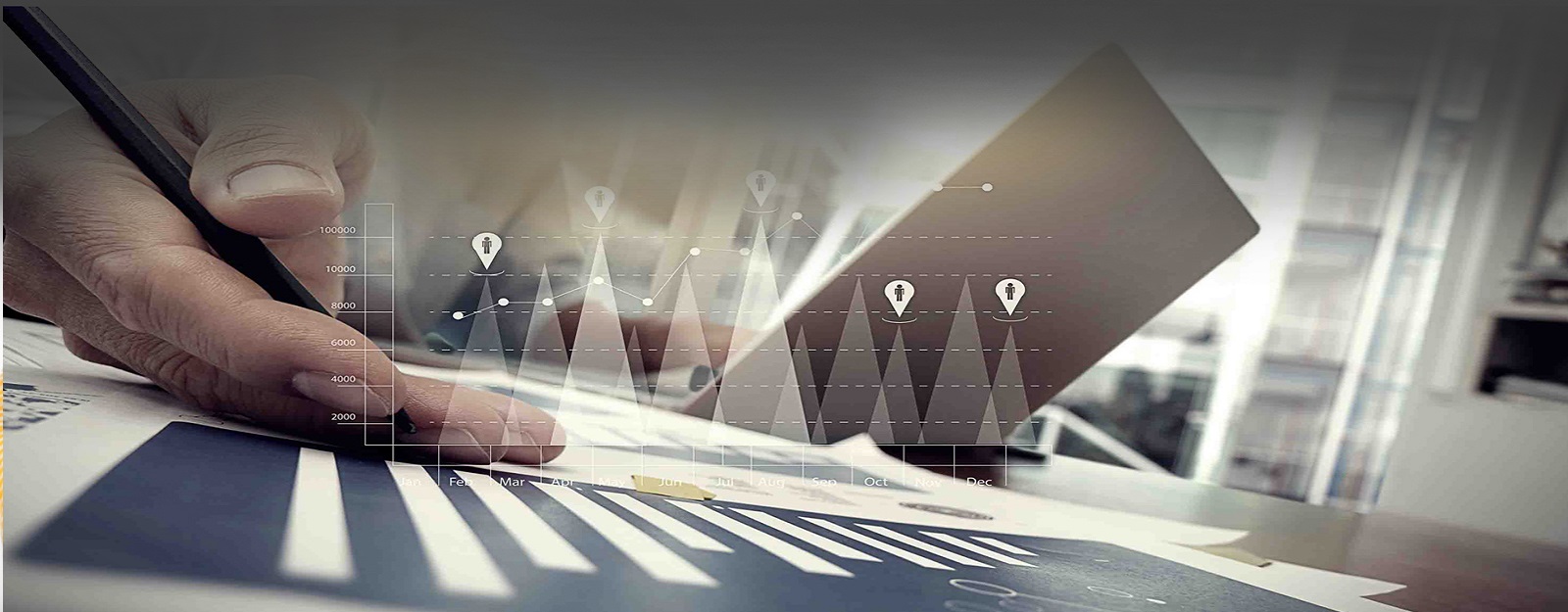Learning Management System (LMS) : Digital India Programme
Organisation : Government of India
Facility Name : Learning Management System (LMS)
Applicable State/UT : All India
Website : https://lms.gov.in/home.aspx
| Want to ask a question / comment on this post? Go to bottom of this page. |
|---|
What is LMS System?
Learning Management System (LMS) in e-Governance is a pioneering project under Digital India Programme initiated by the Government of India in 2015, with a vision of transforming India into a digitally empowered society and knowledge economy by leveraging IT as a growth engine. Learning Management System (LMS) is a software application for the administration, documentation, tracking, reporting and delivery of electronic courses (e-learning) and training programs.

How to Register at LMS System?
To Register at Learning Management System (LMS), Follow the below steps
Step-1 : Register Yourself
Click on the Sign Up Click on the Sign Up link and fill up your basic details. System will send you an OTP.
Step-2 : Set your Password
Use OTP to set your password. System will send you a registration email.
Step-3 : Login to the System
Login to the system to access your learnings.
Step-4 : Start Learning
FAQ On LMS System
Frequently Asked Questions FAQ On Learning Management System (LMS)
Q1: How to access LMS Portal?
Ans: The User has to provide the URL: https://lms.gov.in in the address bar of browser. This URL will navigate User to the login page of the LMS.
Q2: How to retrieve password?
Ans: The User needs to click on ‘Forgot Password’ link on login page. On clicking it, User will be navigated to ‘Password Recovery Assistance’ page.
Q3: How to register in LMS?
Ans: The User needs to click on the link ‘Don’t have an account? Create one’ on login page. On clicking it, User will be navigated to ‘New User Registration Form’.
Q4: How to change language?
Ans: The User can select the language of LMS between Hindi and English. User can select any one language from the top right corner on the home-screen page.
Q5: How to change and reset the font of LMS?
Ans: The user can increase or decrease the font of LMS from top right corner on the home-screen page. Font size can also be reset to the default from that option.
Q6: How to find ‘Library’?
Ans: After logging with the Learner’s credentials it will be displayed in the bottom of the Learner’s dashboard. In case it is not displayed then the Learner should use the right and left navigation link.
Q7: How to sort my file/ folder name and its details?
Ans: To sort the file/ folder in ascending or descending order after logging with the Learner’s credentials, the Learner needs to click on the ‘File/Folder Name’ column.
Q8: How to add file?
Ans: After logging with the Learner’s credentials the Learner needs to click on the ‘Add File’ link from ‘My document’ page and the Learner will be navigated to ‘Add File’ page.
Q9: How to download file?
Ans: After logging with the Learner’s credentials the Learner needs to click on the download icon button in front of the file in ‘Action Column’ of ‘My Document’ page.
Q10: How to delete file?
Ans: After logging with the Learner’s credentials the Learner needs to click on the delete icon button in front of the file in ‘Action Column’ of ‘My Document’ page.