e-Check Post Generating Transit/ Incoming/ Outgoing Passes Online Andhra Pradesh : Commercial Taxes Department
Organization : Commercial Taxes Department
Service Name : e-Check Post Generating Transit/Incoming/Outgoing Passes Online
State : Andhra Pradesh
| Want to ask a question / comment on this post? Go to bottom of this page. |
|---|
Website : https://apct.gov.in/GSTPortal/Ap_index.aspx
Check Post: https://apct.gov.in/GSTPortal/Ap_index.aspx
APCT e-Check Posts
Generating of Transit Passes/ Incoming Pass/Outgoing Pass Through Online by using e-check post module on www.apct.gov.in by The Transporters
Related : APCT Payment of Profession & Entertainment Tax Andhra Pradesh : www.statusin.in/4795.html
This is to inform to all the Transport Associations of Andhra Pradesh and other States that, they can use the e-Check post module facility provided in the A.P.C.T. Department website www.apct.gov.in and can generate the Transit pass/Incoming Pass/Outgoing Pass for their Goods Vehicles which are passing through the Border Check post of Andhra Pradesh State which will help in quick clearance of Vehicles at the Check Posts.
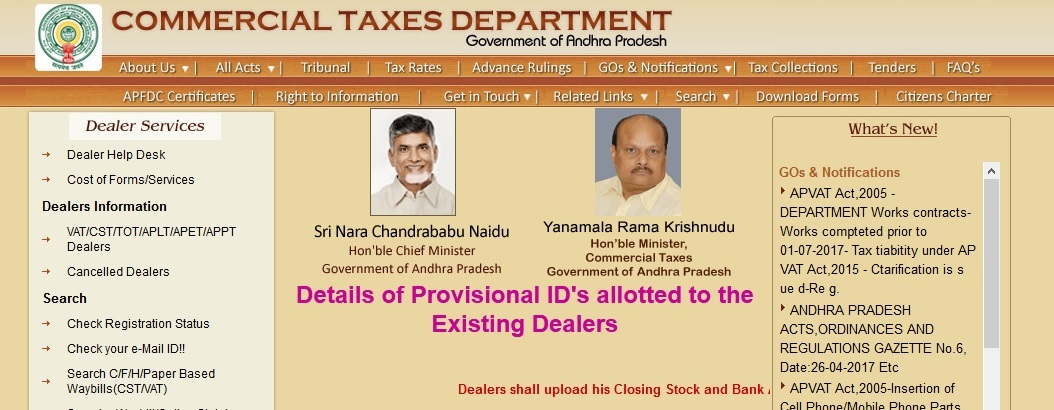
In respect of Incoming and Outgoing Goods Vehicles, for generating the Incoming and outgoing vehicles passes they have to fill up the relevant columns with the help of entering the waybill number (it will reduce data entry time) and fill up the balance fields and print the pass before reaching the border Check Posts. They can also generate Incoming and Outgoing pass without Waybill going through Waybill number.
Original copy of the pint out for incoming and outgoing vehicle passes so generated should be submitted to the Officer-In-Charge of the Check post for entering Transaction Number in computer system. As data entry was already done by transporter, vehicle can be cleared by Check Post at faster rate.
Similarly in respect of the Goods Vehicles Passing through the State of Andhra Pradesh, the Transporter should enter all the details in the relevant Columns of Transit Pass entry Sheet to generate and print the Transit Pass before reaching the Entry Check Post. It will also facilitate issue of TP at faster rate.
Original copies of printed Transit Pass (Transporter Copy/Entry Check post Copy and Exit Check Post Copy) so generated should be submitted to the Officer-In-Charge of the Entry Check post for certification and obtain such certified Transit pass from the check post. At the time of surrender of TP at Exit Check Post, transporter MUST insist for Computer generated surrender certificate from Check Post in addition to Certification on Transporter copy of TP by CP staff.
The help file for the procedure to be adapted to entry the data for generating the Transit Pass, Incoming Pass and Outgoing Pass through online in APCTD portal www.apct.gov.in is herewith enclosed for ready reference.
e Transit Pass:
1. Citizen will use eTP software for generation of TP in advance and he will approach CP with three copies of TP. CP staff will enter Transaction No. in GIS software. Click Search. System will populate all data in the system. CP staff will save the data in system, write date and time of entry of vehicle at CP on all the three copies of TP and put stamp on all the three copies of TP brought by citizen (No need to prints TP afresh). Entry CP retains Entry CP copy and returns two copies to citizen.
A.TP Generation:
1. Enters details as per screen.
2. If there is more than one invoice, click (+) sign to enter next invoice.
3. If there is more than one Consignee, click on ‘Add another consignee’ button to add another consignee.
4. Add invoice for newly added consignee. . If there is more than one invoice, click (+) sign to enter next invoice
5. Repeat the steps 4 and 5 for all the consignees
6. Click Save and Print.
B. Entry of data of Incoming Vehicle:
There are two modes for data entry.
a. Enter eWay Bill Number and search. System will populate eWaybill data in screen. Enter Balance data and save.
b. Full Data entry:
1. Click Add new and make data entry in screen.
2. If there is more than one invoice, click (+) sign to enter next invoice.
3. If there is more than one Consignee, click on ‘Add another consignee’ button to add another consignee.
4. Add invoice for newly added consignee. . If there is more than one invoice, click (+) sign to enter next invoice
5. Repeat the steps 4 and 5 for all the consignees
6. Click Save.
C. Entry of data of Outgoing Vehicle:
There are two modes for data entry.
a. Enter eWay Bill Number and search. System will populate eWaybill data in screen. Enter Balance data and save.
b. Full data entry:
1. Click Add new and make data entry in screen.
2. If there is more than one invoice, click (+) sign to enter next invoice.
3. If there is more than one Consignee, click on ‘Add another consignee’ button to add another consignee.
4. Add invoice for newly added consignee. . If there is more than one invoice, click (+) sign to enter next invoice
5. Repeat the steps 4 and 5 for all the consignees
6. Click Save.
I am sending vehicles regularly to Vijayawada by giving transporters declaration on mobile number of the concerned driver of vehicle a original invoice copy plus AP party’s online printout copy of consigned. Yet your people are still insisting on hard copy of transporters.